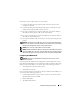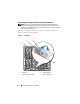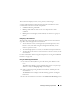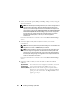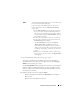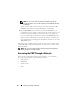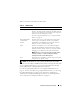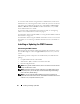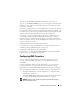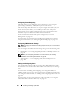User's Manual
Installing and Setting Up the CMC 45
7
If you selected Static in the previous step, go to step 8.
To register your DNS server’s IP address, press the center button to
proceed. If you have no DNS, press the right arrow key. The
Configure
iDRAC?
screen appears; go to step 8.
Set the
DNS IP Address
using the right or left arrow keys to move between
positions, and the up and down arrow keys to select a number for each
position. When you have finished setting the DNS IP address, press the
center button to continue.
8
Indicate whether you want to configure iDRAC:
–
No:
Press the right arrow button. The
IP Summary
screen appears.
Skip to step 9.
–
Yes:
Press the center button to proceed.
Static
You manually enter the IP address, gateway, and subnet mask
in the screens immediately following.
If you have selected the Static option, press the center
button to continue to the next CMC Network Settings
screen, then:
a
Set the
Static IP Address
by using the right or left arrow
keys to move between positions, and the up and down
arrow keys to select a number for each position. When
you have finished setting the
Static IP Address
, press the
center button to continue.
b
Set the subnet mask, and then press the center button.
c
Set the gateway, and then press the center button. The
Network Summary
screen displays.
The
Network Summary
screen lists the
Static IP
Address
,
Subnet Mask
, and
Gateway
settings you
entered. Review the settings for accuracy. To correct a
setting, use the left arrow key to return to the screen for
that setting. After making a correction, press the center
button.
d
When you have confirmed the accuracy of the settings
you entered, press the center button. The
Register DNS?
screen appears.