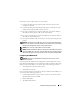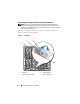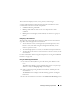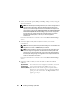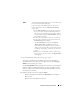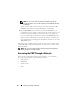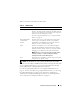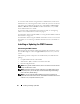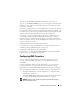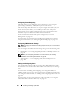User's Manual
48 Installing and Setting Up the CMC
To access the CMC interface using Dell Server Administrator, launch Server
Administrator on your management station. From the system tree on the left
pane of the Server Administrator home page, click System→ Main System
Chassis→ Remote Access Controller. For more information, see your Dell
Server Administrator User’s Guide.
To access the CMC command line using Telnet or SSH, see "Configuring
CMC to Use Command Line Consoles" on page 53.
For information about using RACADM, see "Using the RACADM Command
Line Interface" on page 65.
For information about using the connect command to connect to servers and
IO modules, see "Connecting to Modules With the Connect Command" on
page 63.
Installing or Updating the CMC Firmware
Downloading the CMC Firmware
Before beginning the firmware update, download the latest firmware version
from the Dell Support website at support.dell.com, and save it to your local
system.
The following software components are included with your CMC firmware
package:
• Compiled CMC firmware code and data
• Web interface, JPEG, and other user interface data files
• Default configuration files
NOTE: During updates of CMC firmware, some or all of the fan units in the chassis
will spin at 100%. This is normal.
NOTE: The firmware update, by default, retains the current CMC settings. During
the update process, you have the option to reset the CMC configuration settings
back to the factory default settings.
NOTE: If you have redundant CMCs installed in the chassis, it is important to
update both to the same firmware version. If the CMCs have different firmware and
a failover occurs, unexpected results may occur.