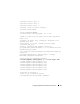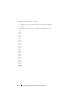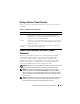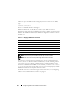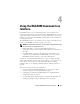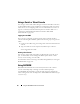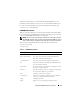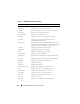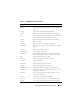User's Manual
Configuring CMC to Use Command Line Consoles 63
Using a Serial or Telnet Console
When you connect to the CMC command line, you are able to enter these
commands:
Connecting to Modules With the Connect
Command
While in a command line connection, the CMC supports the connect
command to establish a serial connection to server and IOM modules.
Connection to server modules is only provided for operating system
debugging. To connect to server modules to use operating system remote
consoles, you should use the iDRAC Web interface console redirection
feature or the iDRAC Serial Over LAN (SOL) functionality.
NOTICE: When executed from the CMC serial console, the connect -b option stays
connected until the CMC resets. This connection is a potential security risk.
NOTE: The connect command provides the –b (binary) option. The –b option
passes raw binary data, and cfgSerialConsoleQuitKey is not used. Additionally,
when connecting to a server using the CMC serial console, transitions in the DTR
signal (for example, if the serial cable is removed to connect a debugger) do not
cause a logout.
NOTE: If an IOM does not support console redirection, the connect command will
display an empty console. In that case, to return to the CMC console, type the
Escape sequence. The default console escape sequence is <Ctrl>\.
Table 3-3. CMC Command Line Commands
Command Description
racadm RACADM commands begin with the keyword racadm and are
followed by a subcommand, such as getconfig, serveraction, or
getsensorinfo. See "Using the RACADM Command Line Interface"
on page 65 for details on using RACADM.
connect Connects to a server or I/O module for debugging. See "Connecting to
Modules With the Connect Command" on page 63 for help using the
connect command.
exit, logout,
and quit
These commands all perform the same action: they end the current
session and return to a login prompt.