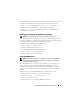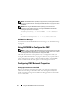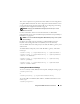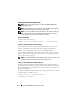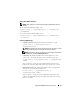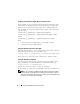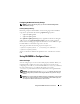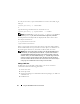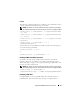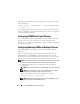User's Manual
78 Using the RACADM Command Line Interface
To verify if a user exists, open a Telnet/SSH text console to the CMC, log in,
and type:
racadm getconfig -u <
username
>
or
type the following command once for each index of 1–16:
racadm getconfig -g cfgUserAdmin -i <
index
>
NOTE: You can also type racadm getconfig -f <
myfile.cfg
> to view or
edit the
myfile.cfg
file, which includes all CMC configuration parameters.
Several parameters and object IDs are displayed with their current values.
Two objects of interest are:
# cfgUserAdminIndex=XX
cfgUserAdminUserName=
If the cfgUserAdminUserName object has no value, that index number,
which is indicated by the cfgUserAdminIndex object, is available for use.
If a name appears after the "=," that index is taken by that user name.
NOTE: When you manually enable or disable a user with the RACADM config
subcommand, you must specify the index with the -i option. Observe that the
cfgUserAdminIndex object displayed in the previous example contains a #
character. Also, if you use the racadm config -f racadm.cfg command to
specify any number of groups/objects to write, the index cannot be specified. A
new user is added to the first
available index. This behavior allows more flexibility in
configuring a second CMC with the same settings as the main CMC.
Adding a CMC User
To add a new user to the CMC configuration, you can use a few basic
commands. Perform the following procedures:
1
Set the user name.
2
Set the password.
3
Set the user privileges. For information about user privileges, see Table 5-9
and Table 5-10.
4
Enable the user.