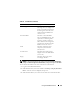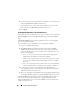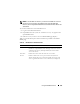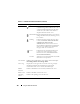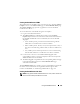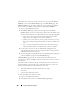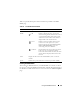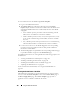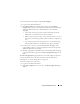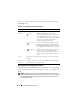User's Manual
108 Using the CMC Web Interface
To view health status for the iKVM using Chassis Graphics:
1
Log in to the CMC Web interface.
2
The
Chassis Status
page is displayed. The right section of
Chassis
Graphics
depicts the rear view of the chassis and contains the health status
of the iKVM. iKVM health status is indicated by the color of the iKVM
subgraphic:
• Green - iKVM is present, powered on and communicating with the
CMC; there is no indication of an adverse condition.
• Amber - iKVM is present, but may or may not be powered on, or may
or may not be communicating with the CMC; an adverse condition
may exist.
• Gray - iKVM is present and not powered on. It is not communicating
with the CMC and there is no indication of an adverse condition.
3
Use the cursor to hover over the iKVM subgraphic and a corresponding
text hint or screen tip is displayed. The text hint provides additional
information on that iKVM.
4
The iKVM subgraphic is hyperlinked to the corresponding CMC GUI page
to provide immediate navigation to the
iKVM Status
page.
For additional instructions on viewing iKVM status and setting properties for
the iKVM, see:
• "Viewing the iKVM Status and Properties" on page 264
• "Enabling or Disabling the Front Panel" on page 263
• "Enabling the Dell CMC Console via iKVM" on page 263
• "Updating the iKVM Firmware" on page 265
For more information about iKVM, see "Using the iKVM Module" on
page 245.
Viewing the Health Status of the PSUs
The health status of the PSUs associated with the chassis can be viewed in
two ways: from the Chassis Graphics section on the Chassis Status page or
the Power Supply Status page. The Chassis Graphics page provides a
graphical overview of all PSUs installed in the chassis.