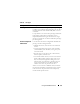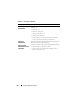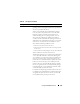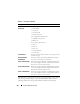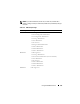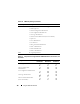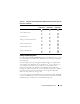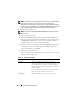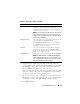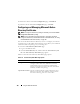User's Manual
Using the CMC Web Interface 129
5
Assign the user to a CMC user group. Table 5-9 describes CMC user
privileges. Table 5-10
describes
the
user group permissions
for the
CMC
User Privileges
settings. Table 5-11 provides a comparison of privileges
between Administrators, Power Users, and Guest Users.
When you select a user privilege setting from the CMC Group drop-down
menu, the enabled privileges (shown as checked boxes in the list) display
according to the pre-defined settings for that group.
You can customize the privileges settings for the user by checking or un-
checking boxes. After you have selected a CMC Group or made Custom
user privilege selections, click
Apply Changes
to keep the settings.
6
Click
Apply Changes
.
User Name Sets or displays the unique CMC user name associated
with the user. The user name can contain up to
16 characters. CMC user names cannot include forward
slash (/) or period (.) characters.
NOTE: If you change the user name, the new name does not
appear in the user interface until your next login. Any user
logging in after you apply the new user name will be able to
see the change immediately.
Change Password Allows an existing user’s password to be changed. Set the
new password in the New Password field.
The Change Password check box is not selectable if you
are configuring a new user. You can select it only when
changing an existing user setting.
Password Sets a new password for an existing user. To change the
password, you must also select the Change Password
check box. The password can contain up to 20 characters,
which display as dots as you type.
Confirm Password Verifies the password you entered in the New Password field.
NOTE: The New Password and Confirm New Password
fields are editable only when you are (1) configuring a new
user; or (2) editing the settings for an existing user, and the
Change Password check box is selected.
Table 5-12. General User Settings (continued)
Property Description