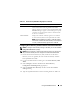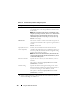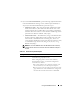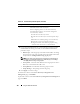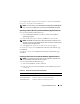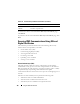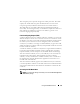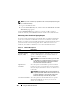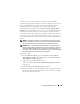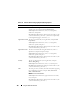User's Manual
Using the CMC Web Interface 131
Configuring Active Directory (Standard Schema and Extended Schema)
NOTE: To configure Active Directory settings for the CMC, you must have Chassis
Configuration Administrator privilege.
NOTE: Before configuring or using the Active Directory feature, you must ensure
that your Active Directory server is configured to communicate with the CMC.
1
Ensure that all Secure Socket Layer (SSL) certificates for the Active
Directory servers are signed by the same certificate authority and have
been uploaded to the CMC.
2
Log in to the Web interface and navigate to the
Active Directory Main
Menu
.
3
Select
Configure
, and then click
Next
. The
Active Directory
Configuration and Management
page displays.
4
Select the
Enable Active Directory
check box under the
Common
Settings
heading.
5
Type the required information into the remaining
fields. See Table 5-14.
Download Certificate Download a CMC server certificate to your management
station or shared network using Windows Download
Manager. When you select this option and click Next, a File
Download dialog box appears. Use this dialog box to specify
a location on your management station or shared network
for the server certificate.
View Certificate Displays the certificate authority-signed server certificate
for Active Directory that has been uploaded to the CMC.
NOTE: By default, CMC does not have a certificate authority-
issued server certificate for Active Directory. You must upload
a current, certificate authority-signed server certificate.
Table 5-13. Active Directory Main Menu Page Options (continued)
Field Description