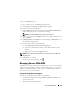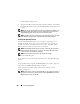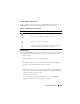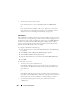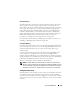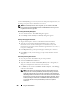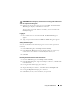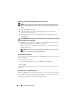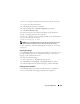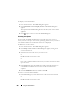User's Manual
258 Using the iKVM Module
Enabling Screen Saver Mode With No Password Protection
NOTE: If your console is password protected, you must first remove password
protection. Follow the steps in the previous procedure before following the steps
below.
1
Select
Enable Screen Saver
.
2
Type the number of minutes (1 through 99) that you want to delay
activation of the screen saver.
3
Select
Energy
if your monitor is ENERGY STAR compliant; otherwise
select
Screen
.
CAUTION: Monitor damage may result from the use of Energy mode with monitors
not compliant with Energy Star.
4
Optional: To activate the screen saver test, click
Test
. The
Screen Saver
Test
dialog box displays. Click
OK
to start the test.
The test takes 10 seconds. When it concludes, you are returned to the
Security
dialog box.
NOTE: Enabling screen saver mode disconnects the user from a server; no
server is selected. The status flag displays Free.
Exiting Screen Saver Mode
To exit screen saver mode and return to the Main dialog box, press any key or
move your mouse.
To turn off the screen saver:
1
In the
Security
dialog box, clear the
Enable Screen Saver
box.
2
Click
OK
.
To immediately turn on the screen saver, press <Print Screen>, then press
<Pause>.
Clearing a Lost or Forgotten Password
When the iKVM password is lost or forgotten, you can reset it to the iKVM
factory default, and then change the password. You can reset the password
using either the CMC Web interface or RACADM.