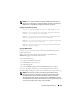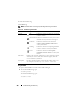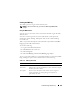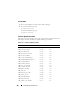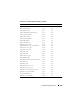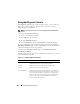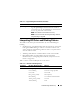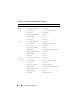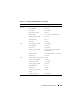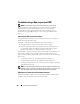User's Manual
306 Troubleshooting and Recovery
Using the Diagnostic Console
The
Diagnostic Console
page enables an advanced user, or a user under the
direction of technical support, to diagnose issues related to the chassis
hardware using CLI commands.
NOTE: To modify these settings, you must have Debug Command Administrator
privilege.
To access the
Diagnostic Console
page:
1
Log in to the CMC Web interface.
2
Click
Chassis
in the system tree.
3
Click the
Troubleshooting
tab.
4
Click the
Diagnostics
sub-tab. The
Diagnostic Console
page displays.
To execute a diagnostic CLI command, type the command into the Enter
RACADM Command field, and then click Submit to execute the diagnostic
command. A diagnostic results page appears.
To return to the
Diagnostic Console
page, click Go Back to
Diagnostic
Console
Page or Refresh.
The Diagnostic Console supports the commands listed in Table 11-11 as well
as the RACADM commands.
Table 11-11. Supported Diagnostic Commands
Command Result
arp Displays the contents of the address resolution protocol (ARP)
table. ARP entries may not be added or deleted.
ifconfig Displays the contents of the network interface table.
netstat Prints the contents of the routing table.
ping <IP address> Verifies that the destination <IP address> is reachable from
the CMC with the current routing-table contents. You must
type a destination IP address in the field to the right of this
option. An Internet control message protocol (ICMP) echo
packet is sent to the destination IP address based on the
current routing-table contents.