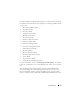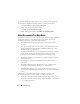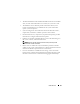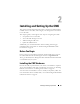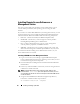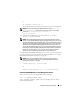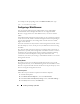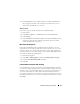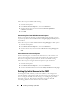User's Manual
Installing and Setting Up the CMC 37
or
sh srvadmin-install.sh -x
The script installs the typical software suite for your system configuration.
NOTE: You can log the output of the RPM installation by adding 2>&1 | tee -a
/var/log/srvadmin.log
to the above shell script execution. The resulting
command is
sh srvadmin-install.sh 2>&1|tee -a
/var/log/srvadmin.log
5
Start the Server Administrator services with the
sh srvadmin-
services.sh
start command.
NOTE: The Dell Systems Management Tools and Documentation DVD contains
version 5.4 of the Dell OpenManage systems management software kit and version
1.0.3 of the Dell Systems Build and Update Utility. The root of the DVD also contains
ISO images of the Dell Systems Build and Update Utility (version 1.0) and the Dell
Systems Console and Agent CD (Dell OpenManage software version 5.3.0.1). You
can also download Web packages of versions 5.4 of the Dell OpenManage Server
Administrator and Dell OpenManage Management Station software from the Dell
Support site at support.dell.com. You can transfer the contents of these Web
packages to CDs or USB keys for systems that do not have DVD drives.
For help with the RACADM command, type racadm help after issuing the
previous commands. For more information about RACADM, see "Using the
RACADM Command Line Interface" on page 69.
NOTE: When using the RACADM remote capability, you must have write
permission on the folders where you are using the RACADM subcommands
involving file operations, for example:
racadm getconfig -f <file name>
or
racadm sslcertupload -t 1 -f c:\cert\cert.txt
Uninstalling RACADM From a Linux Management Station
Open a text console on your management station and type:
rpm -e <
racadm_package_name
>
where
<racadm_package_name>
is the rpm package that was used to
install the RAC software.