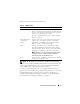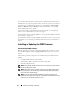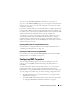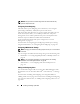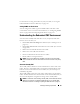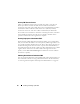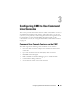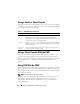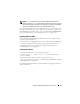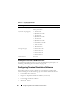User's Manual
Installing and Setting Up the CMC 55
For instructions on using Active Directory with your CMC, see "Using the
CMC With Microsoft Active Directory" on page 185.
Adding SNMP and Email Alerts
You can configure the CMC to generate SNMP and/or email alerts when
certain chassis events occur. For more information, see "Configuring SNMP
Alerts" on page 286 and "Configuring Email Alerts" on page 291.
Understanding the Redundant CMC Environment
You can install a standby CMC that takes over if your primary CMC fails.
Failovers can occur when you:
• Run the RACADM
cmcchangeover
command. (See "cmcchangeover" on
page 321.)
• Run the RACADM
racreset
command on the active CMC. (See "racreset"
on page 366.)
• Remove the network cable from the active CMC
• Remove the active CMC from the chassis
• Initiate a CMC firmware flash on the active CMC
• Primary CMC is no longer functional
NOTE: In the event of CMC failover, all iDRAC connections and all active CMC
sessions will be lost. Users who lose sessions must reconnect to the new primary
CMC.
About the Standby CMC
The standby CMC is identical to and is maintained as a mirror of the active
CMC. The active and standby CMCs must both be installed with the same
firmware revision. If the firmware revisions differ, the system will report as
redundancy degraded.
The standby CMC assumes the same settings and properties of the primary
CMC. You must maintain the same firmware version on both CMCs, but you
do not need to duplicate configuration settings on the standby CMC.
NOTE: For information about installing a standby CMC, see the Hardware Owner’s
Manual. For instructions on installing the CMC firmware on your standby CMC,
follow the instructions in "Installing or Updating the CMC Firmware" on page 52.