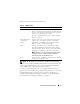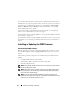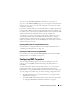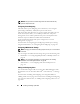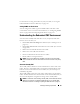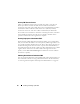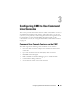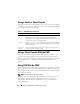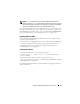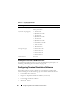User's Manual
58 Configuring CMC to Use Command Line Consoles
Using a Serial or Telnet Console
The CMC serial or telnet console enables you to turn on, turn off, or reset the
server and access server logs. When you connect to the CMC command line,
you are able to enter these commands:
Using a Telnet Console With the CMC
Up to four Telnet client systems and four SSH clients may connect at any
given time. The management station connection to the managed system
Telnet console requires management station terminal emulation software. For
more information, see "Configuring Terminal Emulation Software" on
page 60.
Using SSH With the CMC
SSH is a command line session that includes the same capabilities as a Telnet
session, but with session negotiation and encryption to improve security. The
CMC supports SSH version 2 with password authentication. SSH is enabled
on the CMC by default.
NOTE: The CMC does not support SSH version 1.
When an error occurs during the login procedure, the SSH client issues an
error message. The message text is dependent on the client and is not
controlled by the CMC. Review the RACLog messages to determine the
cause of the failure.
Table 3-1. CMC Command Line Commands
Command Description
racadm RACADM commands begin with the keyword racadm and are
followed by a subcommand, such as getconfig, serveraction, or
getsensorinfo. See "Using the RACADM Command Line Interface"
on page 69 for details on using RACADM.
connect Connects to a server or I/O module for debugging. See "Connecting to
Modules With the Connect Command" on page 67 for help using the
connect command.
exit, logout,
and quit
These commands all perform the same action: they end the current
session and return to a login prompt.