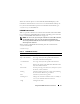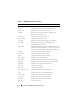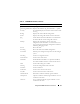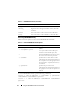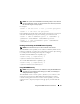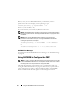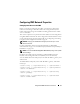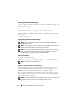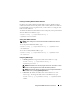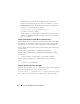User's Manual
Using the RACADM Command Line Interface 75
NOTE: The -i option instructs RACADM to interactively prompt for user name and
password. Without the -i option, you must provide the user name and password in
the command using the -u and -p options.
For example:
racadm -r 192.168.0.120 -u root -p calvin getsysinfo
racadm -i -r 192.168.0.120 getsysinfo
If the HTTPS port number of the CMC has been changed to a custom port
other than the default port (443), the following syntax must be used:
racadm -r
<CMC IP address>:<port> -u <username> -p
<password> <subcommand> <subcommand options>
racadm -i -r
<CMC IP address>:<port> <subcommand>
<subcommand options>
Enabling and Disabling the RACADM Remote Capability
NOTE: Dell recommends that you run these commands at the chassis.
The RACADM remote capability on the CMC is enabled by default. In the
following commands, -g specifies the configuration group the object belongs
to, and -o specifies the configuration object to configure.
To disable the RACADM remote capability, type:
racadm config -g cfgRacTuning -o
cfgRacTuneRemoteRacadmEnable 0
To re-enable RACADM remote capability, type:
racadm config -g cfgRacTuning -o
cfgRacTuneRemoteRacadmEnable 1
Using RACADM Remotely
NOTE: Configure the IP address on your CMC before using the RACADM remote
capability. For more information about setting up your CMC, see "Installing and
Setting Up the CMC" on page 35.
The RACADM console’s remote option (-r) allows you to connect to the
managed system and execute RACADM subcommands from a remote
console or management station. To use the remote capability, you need a
valid user name (-u option) and password (-p option), and the CMC IP
address.