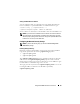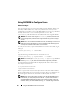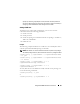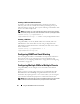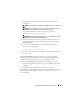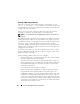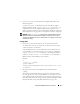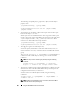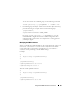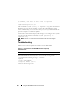User's Manual
82 Using the RACADM Command Line Interface
Using RACADM to Configure Users
Before You Begin
You can configure up to 16 users in the CMC property database. Before you
manually enable a CMC user, verify if any current users exist. If you are
configuring a new CMC or you ran the RACADM racresetcfg command,
the only current user is root with the password calvin. The
racresetcfg subcommand resets the CMC back to the original defaults.
NOTICE: Use caution when using the racresetcfg command, because it will
reset all configuration parameters to the original defaults. Any previous changes
are lost.
NOTE: Users can be enabled and disabled over time, and disabling a user does not
delete the user from the database. If a user is disabled and then added again, the
user may have a different index number on each chassis.
To verify if a user exists, open a Telnet/SSH text console to the CMC, log in,
and type:
racadm getconfig -u <
username
>
or
type the following command once for each index of 1–16:
racadm getconfig -g cfgUserAdmin -i <
index
>
NOTE: You can also type racadm getconfig -f <
myfile.cfg
> to view or
edit the
myfile.cfg
file, which includes all CMC configuration parameters.
Several parameters and object IDs are displayed with their current values.
Two objects of interest are:
# cfgUserAdminIndex=XX
cfgUserAdminUserName=
If the cfgUserAdminUserName object has no value, that index number,
which is indicated by the cfgUserAdminIndex object, is available for use.
If a name appears after the "=," that index is taken by that user name.
NOTE: When you manually enable or disable a user with the RACADM config
subcommand, you must specify the index with the -i option. Observe that the
cfgUserAdminIndex object displayed in the previous example contains a #
character. Also, if you use the racadm config -f racadm.cfg command to