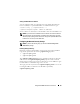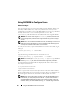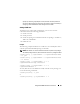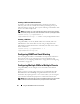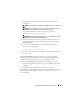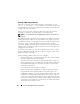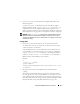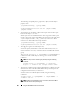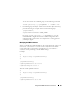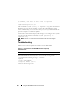User's Manual
84 Using the RACADM Command Line Interface
Enabling a CMC User With Permissions
To enable a user with specific administrative permissions (role-based
authority), first locate an available user index by performing the steps in
"Before You Begin" on page 82. Next, type the following command lines with
the new user name and password.
NOTE: See Table B-1 for a list of valid bit mask values for specific user privileges.
The default privilege value is 0, which indicates the user has no privileges enabled.
racadm config -g cfgUserAdmin -o
cfgUserAdminPrivilege -i <index> <user privilege bitmask value>
Disabling a CMC User
Using RACADM, you can only disable CMC users manually and on an
individual basis. You cannot delete users by using a configuration file.
The following example illustrates the command syntax that can be used to
delete a CMC user:
racadm config -g cfgUserAdmin -i 2
cfgUserAdminPrivilege 0x0
Configuring SNMP and Email Alerting
You can configure the CMC to send SNMP event traps and/or email alerts
when certain events occur on the chassis. For more information and
instructions, see "Configuring SNMP Alerts" on page 286 and "Configuring
Email Alerts" on page 291.
Configuring Multiple CMCs in Multiple Chassis
Using RACADM, you can configure one or more CMCs with identical
properties.
When you query a specific CMC card using its group ID and object ID,
RACADM creates the racadm.cfg configuration file from the retrieved
information. By exporting the file to one or more CMCs, you can configure
your controllers with identical properties in a minimal amount of time.
NOTE: Some configuration files contain unique CMC information (such as the static
IP address) that must be modified before you export the file to other CMCs.