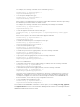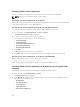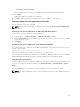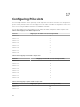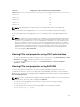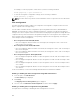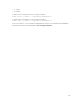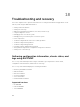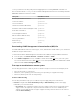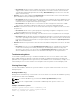Users Guide
– Resolution B: Check if all power supplies are properly connected to the two AC grids: the power
supply in side 1 must be connected to one AC grid, the one in side 2 must be connected to the
other AC grid, and both AC grids must be working. Grid Redundancy is lost when one of the AC
grids is not functioning.
• Problem: The PSU state is displayed as Failed (No AC), even when an AC cord is connected and the
power distribution unit is producing good AC output.
– Resolution A: Check and replace the AC cord. Check and confirm that the power distribution unit
providing power to the power supply is operating as expected. If the failure still persists, call Dell
customer service for replacement of the power supply.
– Resolution B: Check that the PSU is connected to the same voltage as the other PSUs. If CMC
detects a PSU operating at a different voltage, the PSU is turned off and marked Failed.
• Problem: Inserted a new server into the enclosure with sufficient power supplies, but the server does
not power on.
– Resolution A: Check for the system input power cap setting—it might be configured too low to
allow any additional servers to be powered up.
• Problem: Available power keeps changing, even when the enclosure configuration has not changed.
– Resolution: CMC has dynamic fan power management that reduces server allocations briefly if the
enclosure is operating near the peak user configured power cap; it causes the fans to be allocated
power by reducing server performance to keep the input power draw below System Input Power
Cap. This is normal behavior.
• Problem: Overall server performance decreases when the ambient temperature increases in the data
center.
– Resolution: This can occur if the System Input Power Cap has been configured to a value that
results in an increased power need by fans having to be made up by reduction in the power
allocation to the servers. User can increase the System Input Power Cap to a higher value that
allow for additional power allocation to the fans without an impact on server performance.
Troubleshooting Alerts
Use the CMC log and the trace log to troubleshoot CMC alerts. The success or failure of each email
and/or SNMP trap delivery attempt is logged into the CMC log. Additional information describing the
particular error is logged in the trace log. However, since SNMP does not confirm delivery of traps, use a
network analyzer or a tool such as Microsoft’s snmputil to trace the packets on the managed system.
Viewing Event Logs
You can view hardware- and chassis logs for information on system-critical events that occur on the
managed system.
Viewing Hardware Log
CMC generates a hardware log of events that occur on the chassis. You can view the hardware log using
the web interface and remote RACADM.
NOTE: To clear the hardware log, you must have Clear Logs Administrator privilege.
NOTE: You can configure CMC to send email or SNMP traps when specific events occur.
Examples of hardware log entries
critical System Software event: redundancy lost
Wed May 09 15:26:28 2007 normal System Software
event: log cleared was asserted
160