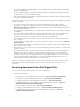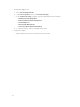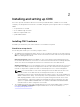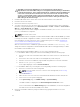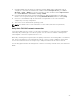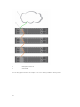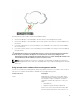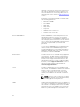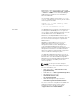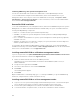Users Guide
Following are the steps to daisy-chain four FX2 CMC modules:
1. Connect the GB port of the FX2 CMC in the first chassis to the management network.
2. Connect the GB port of the FX2 CMC in the second chassis to the STK port of the FX2 CMC in the
first chassis.
3. If you have a third chassis, connect the GB port of its FX2 CMC to the STK port of the FX2 CMC in
the second chassis.
4. If you have a fourth chassis, connect the GB port of its FX2 CMC to the STK port of the FX2 CMC in
the third chassis.
CAUTION: The STK port on any CMC must never be connected to the management network. It
can only be connected to the GB port on another chassis. Connecting a STK port to the
management network can disrupt the network and cause loss of data. Cabling GB and STK to the
same network (broadcast domain) can cause a broadcast storm.
NOTE: Resetting a CMC whose STK port is chained to another CMC can disrupt the network for
CMCs that appear later in the chain. The child CMCs may log messages indicating that the network
link is lost.
Using remote access software from a management station
You can access CMC from a management station using various remote access software. Here is a list of
remote access softwares by Dell which is available from your Operating System.
Interface/Protocol Description
Serial CMC supports a serial text console that can be
launched using any terminal emulation software.
Following are couple of examples of terminal
emulation software that can used to connect to
CMC.
• Linux Minicom
• Hilgraeve’s HyperTerminal for Windows
Connect one end of the serial null modem cable
(present at both ends) to the serial connector on
27