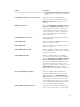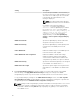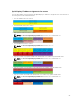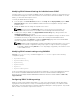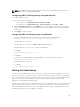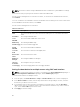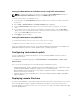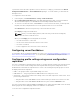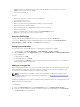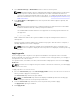Users Guide
3. Select Extended Storage or Network Share as the location to save the profile.
NOTE: The Network Share option is enabled and the details are displayed in the Stored Profiles
section only if the network share is mounted and is accessible. If the Network Share is not
connected, configure the Network Share for the chassis. To configure the Network Share, click
Edit in the Stored Profiles section. For more information, see Configuring Network Share Using
CMC web Interface
4. In the Profile Name and Description fields, enter the profile name and description (optional), and
click Save Profile.
NOTE:
When saving a Server Profile the list of characters that are not supported for the Profile Name
include the character hash (#), comma (,) and question mark (?).
The standard ASCII extended character set is supported. The following special characters are
not supported:
), “, ., *, >, <, \, /, :, and |
CMC communicates with the LC to get the available server profile settings and store them as a
named profile.
A progress indicator indicates that the Save operation is in progress. After the action is complete, a
message, "Operation Successful" is displayed.
NOTE: The process to gather the settings runs in the background. Hence, it may take some
time before the new profile is displayed. If the new profile is not displayed, check the profile log
for errors.
Applying profile
Server cloning is possible only when server profiles are available as stored profiles in the nonvolatile
media on the CMC or stored on the remote share. To initiate a server cloning operation, you can apply a
stored profile to one or more servers.
The operation status, slot number, slot name, and model name is displayed for each server in the Apply
Profile table.
NOTE: If a server does not support Lifecycle Controller or the chassis is turned off, you cannot apply
a profile to the server.
To apply a profile to one or more servers:
1. Go to the Server Profiles page. In the Save and Apply Profiles section, select the server or servers for
which you want to apply the selected profile.
The Select Profile drop-down menu gets enabled.
NOTE: The Select Profile drop-down menu displays all available profiles and sorted by type,
including those that are on the repository and SD card.
2. From the Select Profile drop-down menu, select the profile that you want to apply.
The Apply Profile option gets enabled.
3. Click Apply Profile.
90