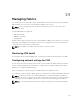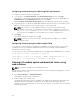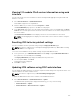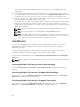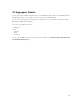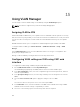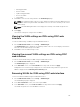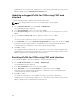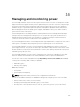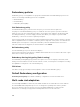Users Guide
• Add Tagged VLANs
• Remove VLANs
• Update untagged VLANs
• Reset to all VLANs
• Show VLANs
7. Click Save to save the new settings made to the VLAN Manager page.
NOTE: The Summary VLANs of All Ports section displays information about the IOMs present in
the Chassis and the assigned VLANs. Click Save to save a csv file of the summary of the current
VLAN settings.
NOTE: The CMC Managed VLANs section displays the summary of all VLANs assigned to the
IOMs.
8. Click Apply.
The network settings are configured for the IOM(s).
Viewing the VLAN settings on IOMs using CMC web
interface
To view the VLAN settings on IOM(s) using the CMC Web interface:
1. Go to I/O Module Overview, and click Setup → VLAN Manager.
The VLAN Manager page is displayed. The Summary VLANs of All Ports section displays information
about the current VLAN settings for the IOMs.
2. Click Save to save the VLAN settings to a file.
Viewing the current VLAN settings on IOMs using CMC
web interface
To view the current VLAN settings on IOMs using the CMC Web Interface:
1. Go to I/O Module Overview, and click Setup → VLAN Manager.
The VLAN Manager page is displayed.
2. In the Edit VLANs section, select Show VLANs in the drop down list and click Apply.
An Operation Successful message is displayed. The current VLAN settings that are assigned to the
IOMs are displayed in the VLAN Assignment Summary field.
Removing VLANs for IOMs using CMC web interface
To remove VLANs from IOM(s) using the CMC Web interface:
1. Go to I/O Module Overview, and click Setup → VLAN Manager.
The VLAN Manager page is displayed.
2. In the Select I/O Module section, select the required IOMs.
3. In the Edit VLANs section, select Remove VLANs in the drop down list and click Apply.
The VLANs assigned to the selected IOMs are removed.
157