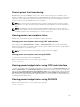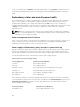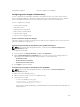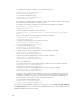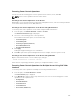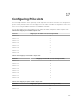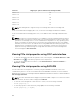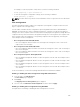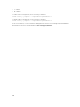Users Guide
PCIe Slot Mapping for quarter-width sleds (PowerEdge FC430)
PCIe slot-3 1d
PCIe slot-4 1c
PCIe slot-5 3b
PCIe slot-6 3a
PCIe slot-7 1b
PCIe slot-8 1a
NOTE: PCIe management is supported only for PowerEdge FX2s and not PowerEdge FX2.
For more information about mapping PCIe slots, see the Dell PowerEdge FD332 Owner’s Manual.
For more information about managing PCIe slots, see the CMC for Dell PowerEdge FX2/FX2s Online
Help.
NOTE: The Agent-free monitoring feature is not available for the PCIe PERC and Network cards in
the Chassis PCIe slots. Agent-free monitoring is the systems management solution for Dell’s 12th
generation of PowerEdge servers. It is out-of-band with no dependence on any operating system
agents. Using Agent-free monitoring you can monitor the storage attached to the server (PERCs,
hard disks, enclosures and so on) network devices using iDRAC without installing any agent on the
managed system or management station. For more information on Agent-free monitoring see,
Agent-free inventory and monitoring for storage and network devices in Dell PowerEdge 12G
Servers whitepaper in Dell TechCenter.
Viewing PCIe slot properties using CMC web interface
• To view the information about all the eight PCIe slots, in the left pane, click Chassis Overview → PCIe
Overview. Click the to view all the properties for the required slot.
• To view the information about one PCIe slot, click Chassis Overview → PCIe Slot <number> →
Properties → Status.
Viewing PCIe slot properties using RACADM
You can view a PCIe slot assignment to a server by using the RACADM commands. Some of the
commands are given here. For more information about the RACADM commands, see the Dell Chassis
Management Controller for PowerEdge FX2/FX2s RACADM Command Line Reference Guide available at
dell.com/support/manuals.
NOTE: The PCIe card name will be displayed only after the BIOS completes POST in the associated
Sled. Until then, the device name is displayed as
Unknown.
• To view the current assignment of PCIe devices to servers, run the following command:
racadm getpciecfg -a
• To view the properties of PCIe devices by using FQDD, run the following command:
racadm getpciecfg [-c <FQDD>]
168