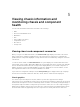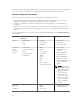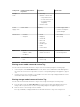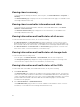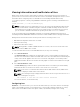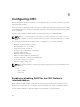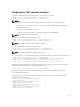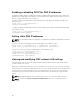Users Guide
Viewing information and health status of fans
CMC controls the speed of the chassis fan by increasing or decreasing the fan speed on the basis of
system events. You can run the fan in three modes such as Low, Medium, and High (fan offset). For more
information about configuring a fan, see the
CMC for Dell PowerEdge FX2/FX2s Online Help.
To set up the properties of fans by using RACADM commands, type the following command at the CLI
interface.
racadm fanoffset [-s <off|low|medium|high>]
NOTE: The CMC monitors the temperature sensors in the chassis and automatically adjust the fan
speed as needed. When overridden using this command, the CMC will always run the fan to the
selected speed even though the chassis does not require the fans to run at that speed. However,
you can override to maintain a minimum fan speed by the racadm fanoffset command.
For more information about the RACADM commands, see the Chassis Management Controller for
PowerEdge FX2/FX2s RACADM Command Line Reference Guide available at dell.com/support/manuals.
CMC generates an alert and increases the fan speeds when the following events occur:
• CMC ambient temperature threshold is exceeded.
• A fan stops functioning.
• A fan is removed from the chassis.
NOTE: During updates of CMC or iDRAC firmware on a server, some or all of the fan units in the
chassis rotates at 100%. This is normal.
To view the health status of fans, in the CMC Web interface, do any of the following:
1. Go to Chassis Overview.
The Chassis Health page is displayed. The upper right section of chassis graphics provides the top
left view of the chassis and contains the health status of the fans. Fan health status is indicated by the
overlay of the fan sub-graphic. Move the cursor over the fan sub-graphic. The text hint provides
additional information about a fan. Click the fan sub-graphic to view the fan information in the right
pane.
2. Go to Chassis Overview → Fans.
The Fans Status page provides the status, speed measurements in revolutions per minute (RPMs),
and threshold values of the fans in the chassis. There can be one or more fans.
NOTE: In the event of a communication failure between CMC and the fan unit, CMC cannot
obtain or display the health status for the fan unit.
NOTE: The following message is displayed when both the fans are not present in the slots or if
a fan is rotating at a low speed:
Fan <number> is less than the lower critical threshold.
For more information, see the Online Help.
Configuring fans
Fan Offset — This feature allows you to increase the airflow delivery to the PCIe card slots. An example
usage of the Fan Offset is when you use high-power or custom PCIe cards that require more cooling
than normal. The Fan Offset feature has options of Off, Low, Medium, and High. These settings
65