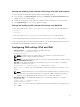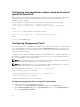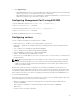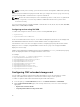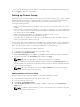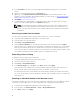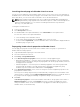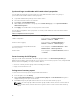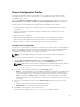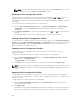Users Guide
5. In the User Name field, enter a user name with chassis administrator privileges for the member
chassis.
6. Type the corresponding password in the Password field.
7. Optionally, select Sync New Member with Leader Properties to push leader properties to the
member. For more information about adding members to chassis group, see
Synchronizing a New
Member With Leader Chassis Propertie.
8. Click Apply.
9. To add a maximum of eight members, complete the tasks in step 4 through step 8. The chassis
names of the new members appear in the Members dialog box.
NOTE: The credentials entered for a member are passed securely to the member chassis to
establish a trust relationship between the member and lead chassis. The credentials are not
persisted on either chassis, and are never exchanged again after the initial trust relationship is
established.
Removing a member from the leader
You can remove a member from the group from the lead chassis. To remove a member:
1. Log in with chassis administrator privileges to the leader chassis.
2. In the left pane, select the lead chassis.
3. Click Setup → Group Administration.
4. From the Remove Members list, select the member’s name to be deleted, and then click Apply.
The lead chassis then communicates to the member or members, if more than one is selected, that it
has been removed from the group. The member name is removed. The member chassis may not
receive the message, if a network issue prevents contact between the leader and the member. In this
case, disable the member from the member chassis to complete the removal.
Disbanding a Chassis Group
To disband a chassis group from the lead chassis:
1. Log in with administrator privileges to the leader chassis.
2. Select the lead chassis in the left pane.
3. Click Setup → Group Administration.
4. In the Chassis Group page, under Role, select None, and then click Apply.
The lead chassis then communicates to all the members that they have been removed from the
group. The lead chassis can be assigned as a leader or member of a new group.
If a network issue prevents contact between the leader and the member, the member chassis may
not receive the message. In this case, disable the member from the member chassis to complete the
removal process.
Disabling an individual Member at the Member chassis
Sometimes a member cannot be removed from a group by the lead chassis. This can happen if network
connectivity to the member is lost. To remove a member from a group at the member chassis:
1. Log in with chassis administrator privileges to the member chassis.
2. In the left pane, click Chassis Overview → Setup → Group Administration.
3. Select None, and then click Apply.
76