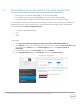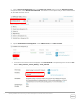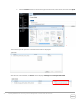White Papers
13 Updating M1000e Servers and Using in Chassis Management Controller (CMC) VRTX Chassis
4 Inserting Updated Server Module in CMC VRTX Chassis
1. After you update iDRAC firmware, BIOS, and CPLD, make sure that the versions are
correctly appearing on the iDRAC GUI.
2. Turn off the server, and then remove the server from the M1000e chassis.
3. Open the top cover, and then remove the installed mezzanine cards in Fabric B and Fabric C,
if any.
4. Install Dell PCIe Mezzanine adapters in both Fabric B and C mezzanine slots of M520/M620,
and in all four Fabric B1, C1, B2, and C2 mezzanine slots of M820.
5. Fix the top cover, and then insert the server module in the CMC VRTX Chassis. The server
module is now ready for use in the CMC VRTX Chassis.
Additional Resources
See the following documentation available at the Dell Tech Center and Del Support sites:
o integrated Dell Remote Access Controller (iDRAC) User’s Guide
o RACADM Command Line Reference Guide for iDRAC and CMC
o Chassis Management Controller (CMC) User’s Guide
o Chassis Management Controller for PowerEdge VRTX User’s Guide
o RACADM Command Life Reference Guide for Chassis Management Controller for PowerEdge
VRTX User’s Guide
o Lifecycle Controller User’s Guide
o Lifecycle Controller Remote Services Quick Start Guide
o Relevant white papers
About Authors
o Thai H Nguyen: Systems Principal Engineer in the Modular Server Engineering programs
o Chad Berry: Senior Electrical Engineer in the Modular Server Engineering programs
o Sheshadri P. R. Rao: Tech Writer Advisor working for firmware programs