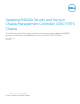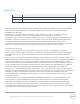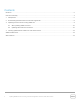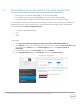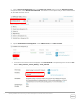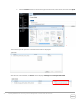White Papers
9 Updating M1000e Servers and Using in Chassis Management Controller (CMC) VRTX Chassis
3 Updating Firmware Versions Using iDRAC GUI
Before you update firmware using Dell Update Package (DUP), make sure to:
o Install and enable the IPMI and managed system drivers.
o Enable and start the Windows Management Instrumentation (WMI) service, if your server is
running Windows operating system,
While updating an iDRAC7 firmware using the DUP utility in Linux, if the messages such as usb 5-2:
device descriptor read/64, error -71 is displayed on the page, ignore them.
o If the server has ESX hypervisor installed, then for the DUP file to run, make sure that the
"usbarbitrator" service is stopped by running the command at the command line interface (CLI):
service usbarbitrator stop
To update a firmware:
1. Insert the server in to the M1000e chassis. Make sure that iDRAC receives a client-accessible IP
address by either using a DHCP server or in a static mode.
2. Log in to the iDRAC GUI using your username (root) and password (calvin).
3. In the left pane, expand iDRAC Settings, and then click Update and Roolback.
In case of iDRAC versions earlier than 1.20.20, click iDRAC Firmware Update.
4. On the Firmware Update page, click Local or Network Share, or FTP to indicate the folder
where the fie is stored. Here, we have taken an example of storing it on a local folder.