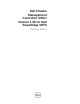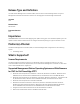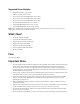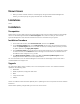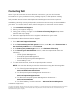Owner's Manual
Known Issues
When you add a member Chassis to a Chassis group using the Multi-Chassis Management
feature, you cannot specify the group members with an IPv6 address.
Limitations
None
Installation
Prerequisites
Before setting up your CMC environment, download the latest version of CMC firmware for PowerEdge
VRTX from the Dell Support Website at dell.com/support/. Also, make sure that you have the Dell
Systems Management Tools and Documentation DVD that is included with your system.
Installation Procedure
1. In the CMC web interface, click Chassis Overview, and then click Update.
2. On the Firmware Update page, in the CMC Firmware section, select the required components
under the Update Targets column for the CMC or CMCs (if a standby CMC is present) you want
to update, and then click Apply CMC Update.
3. In the Firmware Image box, type the path to the firmware image file on the management station
or shared network, or click Browse to browse through to the file location. The default name of
the CMC firmware image file is vrtx_cmc.bin.
4. Click Begin Firmware Update, and then click Yes. The Firmware Update Progress section
displays information about the firmware update status.
For more information, see the
Chassis Management Controller for PowerEdge VRTX
V
ersion User's
Guide
available at the support site.
Upgrade
For information about version numbers, refer to the "Prerequisites" section. The modules should be
updated in the following order:
Mainboard
SPERC, expanders, and physical disk drives
BIOS
Lifecycle Controller
iDRAC7
NOTE: The CMC firmware should be updated prior to updating the server component firmware modules
listed here.
NOTE: Before updating a single PERC, you must turn off the servers.