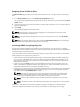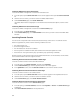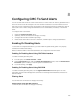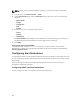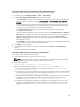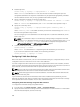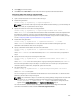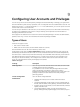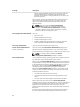User's Manual
Assigning Server Profiles to Slots
The Server Profiles page enables you to assign server profiles to slots. To assign a profile to the chassis
slots:
1. In the Server Profiles page, go to the Profiles for Quick Deploy section.
The current profile assignments are displayed for the slots in the select boxes contained in the Server
Profile column.
2. From the drop-down menu, select the profile to assign to the required slot. You can select profiles to
apply to multiple slots. .
3. Click Assign.
The profiles gets applied to the selected slots.
NOTE: A slot that does not have any profile assigned to it is indicated by the term “No Profile
Selected” that appears in the select box.
NOTE: To remove all profile assignments from a slot, in the drop-down menu, select No Profile
Selected.
NOTE: When a profile is deployed to a server using the Quick Deploy Profile feature, the progress
and results of the application are retained in the Profile Log.
Launching iDRAC using Single Sign-On
CMC provides limited management of individual chassis components, such as servers. For complete
management of these individual components, CMC provides a launch point for the server’s management
controller (iDRAC) web-based interface.
A user may be able to launch iDRAC web interface without having to login a second time, as this feature
utilizes single sign-on. Single sign-on policies are:
• A CMC user who has server administrative privilege, is automatically logged into iDRAC using single
sign-on. Once on the iDRAC site, this user is automatically granted Administrator privileges. This is
true even if the same user does not have an account on iDRAC, or if the account does not have the
Administrator’s privileges.
• A CMC user who does NOT have the server administrative privilege, but has the same account on
iDRAC is automatically logged into iDRAC using single sign-on. Once on the iDRAC site, this user is
granted the privileges that were created for the iDRAC account.
• A CMC user who does not have the server administrative privilege, or the same account on the iDRAC,
does NOT automatically logged into iDRAC using single sign-on. This user is directed to the iDRAC
login page when the Launch iDRAC GUI is clicked.
NOTE: The term "the same account" in this context means that the user has the same login
name with a matching password for CMC and for iDRAC. The user who has the same login
name without a matching password, is considered to have the same account.
NOTE: Users may be prompted to log in to iDRAC (see the third Single Sign-on policy bullet
above).
NOTE: If the iDRAC network LAN is disabled (LAN Enabled = No), single sign-on is not available.
If the server is removed from the chassis, the iDRAC IP address is changed, or the iDRAC network
connection experiences a problem, then clicking Launch iDRAC GUI may display an error page.
101