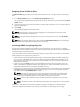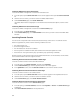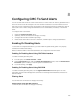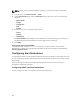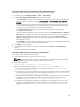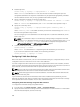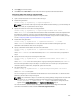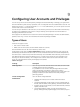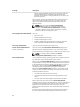User's Manual
Configuring SNMP Trap Alert Destinations Using CMC Web Interface
To configure IPv4 or IPv6 alert destination settings using CMC Web interface:
1. In the left pane, click Chassis Overview → Alerts → Trap Settings.
2. On the Chassis Event Alert Destinations page, type the following:
– In the Destination field, type a valid IP address. Use the quad-dotted IPv4 format, standard IPv6
address notation, or FQDN. For example: 123.123.123.123 or 2001:db8:85a3::8a2e:370:7334 or
dell.com.
Choose a format that is consistent with the networking technology or infrastructure. The Test
Trap functionality cannot detect incorrect choices based on the current network configuration
(example, use of an IPv6 destination in an IPv4-only environment).
– In the Community String field, enter a valid community name to which the destination
management station belongs.
This community string differs from the community string on the Chassis Overview → Network →
Services page. The SNMP traps community string is the community that CMC uses for outbound
traps destined to management stations. The community string on the
Chassis Overview →
Network → Services page is the community string that management stations use to query the
SNMP daemon on CMC.
– Under Enabled , select the option corresponding to the destination IP to enable the IP address to
receive the traps. You can specify up to four IP addresses.
3. Click Apply to save the settings.
4. To test whether the IP address is receiving the SNMP traps, click Send in the Test SNMP Trap
column.
The IP alert destinations are configured.
Configuring SNMP Trap Alert Destinations Using RACADM
To configure IP alert destination using RACADM:
1. Open a serial/Telnet/SSH text console to CMC and log in.
NOTE: Only one filter mask may be set for both SNMP and email alerting. If you have already
selected the filter mask, do not perform task 2, and go to step 3.
2. Enable alert generation:
racadm config -g cfgAlerting -o cfgAlertingEnable 1
3. Specify the events filters by running the racadm eventfilters set command.
a) To clear all the available alert settings, run the following command: racadm eventfilters
set -c cmc.alert.all -n none
b) Configure using severity as a parameter. For example, all informational events in storage category
are assigned poweroff as action, and email and SNMP as notifications: racadm eventfilters
set -c cmc.alert.storage.info -n email,snmp
c) Configure using subcategory as a parameter. For example, all configurations under the licensing
subcategory in the audit category are assigned poweroff as action and all notifications are
enabled: racadm eventfilters set -c cmc.alert.audit.lic -n all
d) Configure using subcategory and severity as parameters. For example, all Information events
under the licensing subcategory in the audit category are assigned poweroff as action and all
notifications are disabled: racadm eventfilters set -c cmc.alert.audit.lic.info -n
none
105