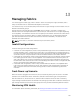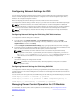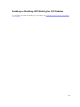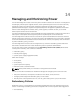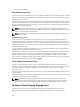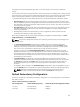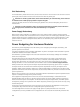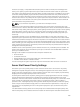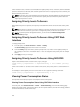User's Manual
to the minimum value, in order to accommodate the higher priority servers. Therefore, after the available
power for allocation is exhausted, CMC reclaims power from lower or equal priority servers until they are
at their minimum power level.
NOTE: I/O module, fans, and mainboard, physical disk drives, storage adapters are given the highest
priority. CMC reclaims power only from the lower-priority devices to meet the power needs of a
higher-priority device or server.
Assigning Priority Levels To Servers
When additional power is required, server priority levels determine which servers the CMC draws power
from.
NOTE: The priority you assign to a server is linked to a server's slot and not to the server itself. If you
move the server to a new slot, you must re-configure the priority for the new slot location.
NOTE: To perform power management actions, you must have the Chassis Configuration
Administrator privilege.
Assigning Priority Levels To Servers Using CMC Web
Interface
To assign priority levels:
1. In the left pane, click Server Overview → Power → Priority.
The Server Priority page lists all the servers in the chassis.
2. From the Priority drop-down menu, select a priority level (1–9, where 1 is the highest priority) for
one, multiple, or all servers. The default value is 1. You can assign the same priority level to multiple
servers.
3. Click Apply to save your changes.
Assigning Priority Levels To Servers Using RACADM
Open a serial/Telnet/SSH text console to CMC, log in, and type:
racadm config -g cfgServerInfo -o cfgServerPriority -i <slot number> <priority
level>
where <slot number> (1–4) refers to the location of the server, and <priority level> is a value between 1–
9.
For example, to set the priority level to 1 for the server in slot 4, type the following command:
racadm config -g cfgServerInfo -o cfgServerPriority -i 4 1
Viewing Power Consumption Status
CMC provides the actual input power consumption for the entire system.
Viewing Power Consumption Status Using CMC Web Interface
In the left pane, click Chassis Overview → Power → Power Monitoring. The Power Monitoring page
displays the power health, system power status, real-time power statistics, and real-time energy statistics.
For more information, see the Online Help.
170