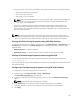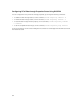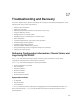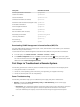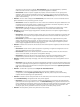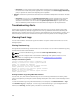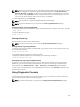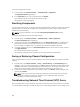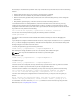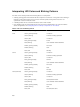User's Manual
To access the Diagnostic Console:
1. In the left pane, click Chassis Overview → Troubleshooting → Diagnostics.
The Diagnostic Console page displays.
2. In the Command text box, type a command and click Submit.
For information about the commands, see the Online Help.
The diagnostic results page appears.
Resetting Components
You can reset the active CMC, or virtually reseat servers making them to behave as if they were removed
and reinserted. If the chassis has a standby CMC, resetting the active CMC causes a failover and the
standby CMC becomes active.
NOTE: To reset components, you must have Debug Command Administrator privilege.
To reset the components using the CMC Web interface,
1. In the left pane, click Chassis Overview → Troubleshooting → Reset Components.
The Reset Components page is displayed.
2. To reset the active CMC, in the CMC Status section, click Reset/Failover CMC. If a standby CMC is
present and a chassis is fully redundant, a failover occurs causing the standby CMC to become
active. However, if a standby CMC is not present, the CMC that is available is rebooted.
3. To virtually reseat the server, in the Virtual Reseat Server section, select servers to reseat, and then
click Apply Selections.
For more information, see the Online Help.
This operation causes the servers to behave as if they were removed and reinserted.
Saving or Restoring Chassis Configuration
This is a licensed feature. To save or restore a backup of the Chassis configuration using the CMC Web
interface:
1. In the left pane, click Chassis Overview → Setup → Chassis Backup. The Chassis Backup page is
displayed. To save the chassis configuration, click
Save. Override the default file path (optional) and
click OK to save the file. The default backup file name contains the service tag of the chassis. This
backup file can be used later to restore the settings and certificates for this chassis only.
2. To restore the chassis configuration, in the ”Restore" section, click Browse, specify the backup file,
and then click Restore.
NOTE: CMC does not reset upon restoring configuration, however CMC services may take
some time to effectively impose any changed or new configuration. After successful
completion, all current sessions are closed.
Troubleshooting Network Time Protocol (NTP) Errors
After configuring CMC to synchronize the clock with a remote time server over the network, it may take
2-3 minutes before a change in the date and time occurs. If after this time there is still no change, it may
198