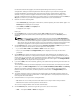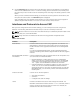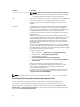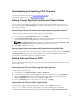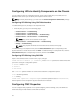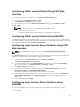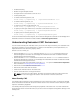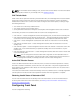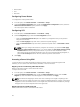User's Manual
Configuring LEDs to Identify Components on the Chassis
You can enable the LEDs of components (chassis, servers, physical disk drives, virtual disks, and I/O
Modules) to blink so that you can identify the component on the chassis.
NOTE: To modify these settings, you must have the Chassis Configuration Administrator privilege.
Configuring LED Blinking Using CMC Web Interface
To enable blinking for one, multiple, or all component LEDs:
• In the left pane, go to any of the following pages:
– Chassis Overview → Troubleshooting.
– Chassis Overview → Troubleshooting.
– Chassis Overview → Chassis Controller → Troubleshooting.
– Chassis Overview → Server Overview → Troubleshooting.
NOTE: Only servers can be selected on this page.
– Chassis Overview → I/O Module Overview → Troubleshooting.
–
Storage → Troubleshooting.
NOTE: Only physical disk drives and virtual disks can be selected on this page.
To enable blinking of a component LED, select the Select/Deselect All option corresponding to the
physical disk drive or virtual disk, and then click Blink. To disable blinking of a component LED, clear the
Select/Deselect All option corresponding to the LED, and then click Unblink.
Configuring LED Blinking Using RACADM
Open a serial/Telnet/SSH text console to CMC, log in, and type:
racadm setled -m <module> [-l <ledState>], where <module> specifies the module whose LED
you want to configure. Configuration options:
• server-n where n = 1-4
• switch-1
• cmc-active
and <ledState> specifies whether or not the LED should blink. Configuration options:
• 0 — not blinking (default)
• 1 — blinking
racadm raid <operation> <component FQDD>, where the operation value is blink or unblink,
and the FQDD is for the component's physical disk drive and virtual disk.
Configuring CMC Properties
You can configure CMC properties such as power budgeting, network settings, users, and SNMP and
email alerts using the web interface or RACADM commands.
36