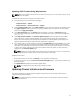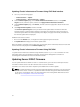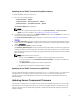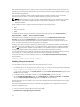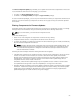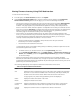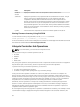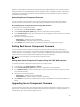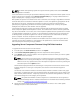User's Manual
Updating Chassis Infrastructure Firmware Using CMC Web Interface
1. Go to any of the following pages:
– Chassis Overview → Update.
– Chassis Overview → Chassis Controller → Update.
2. On the Firmware Update page, in the Chassis Infrastructure Firmware section, in the Update
Targets column, select the option, and then click Apply Chassis Infrastructure Firmware.
3. On the Firmware Update page, click Browse, and then select the appropriate chassis infrastructure
firmware.
4. Click Begin Firmware Update, and then click Yes.
The Firmware Update Progress section provides firmware update status information. While the
image file uploads, a status indicator displays on the page. File transfer time varies on the basis of
connection speed. When the internal update process begins, the page automatically refreshes and
the firmware update timer is displayed.
Additional instructions to follow:
• Do not click the Refresh icon, or navigate to another page during the file transfer.
• The Update State field displays the firmware update status.
When the update is complete, there is a brief loss of connectivity to the main board, because it resets and
the new firmware is displayed on the Firmware Update page.
Updating Chassis Infrastructure Firmware Using RACADM
To update chassis infrastructure firmware using RACADM, use the fwupdate sub-command. For more
information about using the RACADM commands, see the Chassis Management Controller for
PowerEdge VRTX RACADM Command Line Reference Guide.
Updating Server iDRAC Firmware
You can update firmware for iDRAC7 or later. To use this feature, you must have an Enterprise License.
The iDRAC firmware version must be 1.40.40 or later for servers with iDRAC.
The iDRAC (on a server) resets and is temporarily unavailable after a firmware update.
NOTE: To update an iDRAC firmware using the Chassis Management Controller, an SD card must be
available in the chassis. However, to update the iDRAC firmware through the iDRAC Web interface,
an SD card is not required in CMC. For more information on launching iDRAC Web interface from
CMC, see Launching iDRAC from Server Status Page.
52