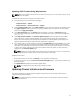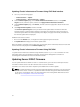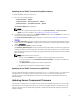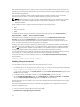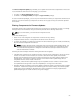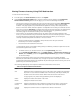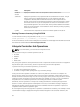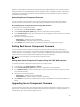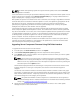User's Manual
Dell Update Packages (DUPs) are used to perform the firmware updates using Lifecycle Controller. The
Operating System Driver Pack component DUP exceeds this limit and must be updated separately using
the Extended Storage feature.
The Lifecycle Controller provides module update support for iDRAC7 and later servers. The iDRAC
firmware must be at version 2.3 or later to update firmware using Lifecycle Controller.
NOTE: Before using the Lifecycle Controller–based update feature, server firmware versions must
be updated. You must also update the CMC firmware before updating the server component
firmware modules.
Always update the server component firmware modules in the following order:
• BIOS
• Lifecycle Controller
• iDRAC
To update the server component firmware, using the CMC Web interface, click Chassis Overview →
Server Overview → Update → Server Component Update.
If the server does not support the Lifecycle Controller service, the Component/Device Firmware
Inventory section displays Not Supported. For the latest generation servers, install the Lifecycle
Controller firmware and update the iDRAC firmware to enable the Lifecycle Controller service on the
server. For earlier generation servers, this upgrade is not possible.
Normally, the Lifecycle Controller firmware is installed using an appropriate installation package that is
executed on the server operating system. For supported servers, a special repair or installation package
with an .usc file extension is available. This file enables you to install the Lifecycle Controller firmware
through the firmware update facility available on the native iDRAC Web browser interface.
You can also install Lifecycle Controller firmware through an appropriate installation package executed
on the server OS. For more information, see the Dell Lifecycle Controller User’s Guide.
If Lifecycle Controller service is disabled on the server, the Component/Device Firmware Inventory
section displays
Lifecycle Controller may not be enabled.
Enabling Lifecycle Controller
You can enable the Lifecycle Controller service when turning on a server:
• For iDRAC6 servers, on the boot console, press <CTRL><E>, when the following message is displayed.
Press <CTRL-E> for Remote Access Setup within 5 sec.
. Then, on the setup screen, click System Services. Go to the System Setup Main Menu page and click
Finish to save the settings.
• For iDRAC7 servers, on the boot console, to access System Setup, press the <F2> key.
• On the System Setup Main Menu page, go to iDRAC Settings → Lifecycle Controller, click Enabled.
Go to the System Setup Main Menu page and click Finish to save the settings.
Cancelling System Services enables you to cancel all scheduled jobs that are pending and remove them
from the queue.
For more information about the Lifecycle Controller and supported server components, and device
firmware management, see:
• Lifecycle Controller-Remote Services Quick Start Guide.
• delltechcenter.com/page/Lifecycle+Controller.
54