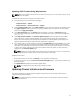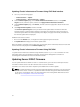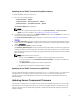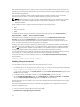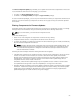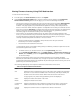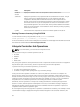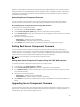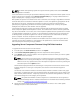User's Manual
Field Description
Rollback
Version
Displays the rollback version of component or device on the server.
Job Status Displays the job status of any operations that are scheduled on the server. The job
status is continuously updated dynamically. If a job completion with state
completed is detected, then the firmware versions for the components and
devices on that server are automatically refreshed in case there has been a change
of firmware version on any of the components or devices. An information icon is
also presented adjacent to the current state, which provides additional information
about the current job status. This information can be viewed by clicking or pausing
the mouse over the icon.
Update Click to select the component or device for firmware update on the server.
Viewing Firmware Inventory Using RACADM
To view firmware inventory using RACADM, use the getversion command:
racadm getversion -l [-m <module>] [-f <filter>]
For more information, see the Chassis Management Controller for PowerEdge VRTX RACADM Command
Line Reference Guide available at dell.com/support/manuals.
Lifecycle Controller Job Operations
NOTE: To use this feature, you must have an Enterprise License.
You can perform Lifecycle Controller operations such as:
• Re-install
• Rollback
• Update
• Delete Jobs
Only one type of operation can be performed at a time. Components and devices that are not supported
may be listed as part of the inventory, but do not permit Lifecycle Controller operations.
To perform the Lifecycle Controller operations, you must have:
• For CMC: Server Administrator privilege.
• For iDRAC: Configure iDRAC privilege and Log in to iDRAC privilege.
A Lifecycle Controller operation scheduled on a server may take 10 to 15 minutes to complete. The
process involves several server reboots during which the firmware installation is performed, which also
includes a firmware verification stage. You can view the progress of this process using the server console.
If there are several components or devices that need to be updated on a server, you can consolidate all
the updates into one scheduled operation thus minimizing the number of reboots required.
Sometimes, when an operation is in the process of being submitted for scheduling through another
session or context, another operation is attempted. In this case, a confirmation message is displayed
indicating the situation and the operation must not be submitted. Wait for the operation in process to
complete and then submit the operation again.
Do not navigate away from the page after an operation is submitted for scheduling. If an attempt is made,
a confirmation message is displayed allowing the intended navigation to be cancelled. Otherwise, the
58