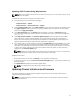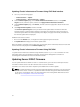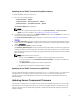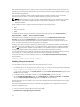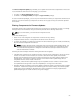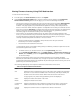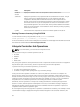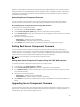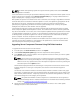User's Manual
NOTE: For iDRAC and Operating System Driver packs firmware update, make sure the Extended
Storage feature is enabled.
It is recommended to clear the job queue before initializing a server component firmware update. A list of
all jobs on the servers is available on the Lifecycle Controller Jobs page. This page enables deletion of
single or multiple jobs or purging of all jobs on the server.
BIOS updates are specific to the model of the server. Sometimes, even though a single Network Interface
Controller (NIC) device is selected for firmware update on a server, the update may get applied to all the
NIC devices on the server. This behavior is inherent in the Lifecycle Controller functionality and
particularly the programming contained with the Dell Update Package (DUP). Currently, Dell Update
Packages (DUP) that are less than 48 MB in size are supported.
If the update file image size is greater, the job status indicates that the download has failed. If multiple
server component updates are attempted on a server, the combined size of all the firmware update files
may also exceed 48 MB. In such a case, one of the component updates fails as its update file is truncated.
To update multiple components on a server, it is recommended to update the Lifecycle Controller and
32-Bit Diagnostics components together first. These do not require a server reboot and are relatively
quick to complete. The other components can then be updated together.
All Lifecycle Controller updates are scheduled for immediate execution. However, the system services
can delay this execution sometimes. In such situations, the update fails as a result of the remote share
that is hosted by the CMC being no longer available.
Upgrading Server Component Firmware Using CMC Web Interface
To upgrade the firmware version to the next version:
1. In the left pane, click Server Overview, and then click Update.
2. On the Server Component Update page, filter the component or device (optional).
3. In the Update column, select the options of the component or device for which you want to update
the firmware to the next version.
NOTE: Use the <Ctrl> key to select a type of component or device for update across all the
applicable servers. Pressing and holding the <Ctrl> key highlights all the components in yellow.
While the <Ctrl> key is pressed down, select the required component or device by selecting the
associated options in the Update column.
Another table is displayed that lists the selected type of component or device and a selector for the
firmware image file. For each type of component, one selector for the firmware image file is
displayed.
Few devices such as Network Interface Controllers (NICs) and RAID controllers contain many types
and models. The update selection logic automatically filters the relevant device type or model on the
basis of initially selected devices. The primary reason for this automatic filtering behavior is that only
one firmware image file for the category can be specified.
NOTE: The update size limitation of either a single DUP or combined DUPs can be ignored, if
the Extended Storage feature is installed and enabled. For information about enabling extended
storage, see Configuring CMC Extended Storage Card.
4. Specify the firmware image file for the selected components or devices. This is a Dell Update
Package (DUP) file for Microsoft Windows.
60