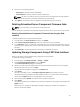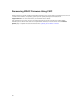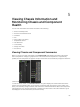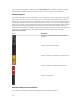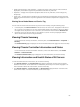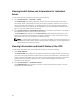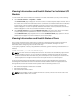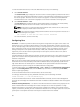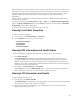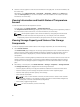User's Manual
Viewing Information and Health Status For Individual I/O
Module
To view health status of the individual I/O Modules, in the CMC web interface, do any of the following:
1. Go to Chassis Overview → Properties → Health.
The Chassis Health page is displayed. The lower section of Chassis Graphics depicts the rear view of
the chassis and contains the health status for the I/O Modules. I/O Module health status is indicated
by the overlay of the I/O Module subgraphic. Move the cursor to hover over the individual I/O
Module subgraphic. The text hint provides additional information on that I/O Module. Click the I/O
Module subgraphic to view the I/O Module information on the right.
2. Go to Chassis Overview and expand I/O Module Overview in the system tree. All the I/O Modules
(1–6) are displayed in the expanded list. Click the I/O Module (slot) you want to view.
The I/O Module Status page (separate from the overall I/O Module Status page) specific to the I/O
Module slot is displayed. For more information, see the Online Help.
Viewing Information and Health Status of Fans
CMC controls the speed of the chassis fan by increasing or decreasing the fan speed on the basis of
system events. You can run the fan in three modes such as Low, Medium, and High. For more
information about configuring a fan, see the
Online Help.
To set up the properties of fans by using RACADM commands, type the following command at the CLI
interface.
racadm fanoffset [-s <off|low|medium|high>]
NOTE: The CMC monitors the temperature sensors in the chassis and automatically adjust the fan
speed as needed. However, you can override to maintain a minimum fan speed by the racadm
fanoffset command. When overriden using this command, the CMC will always run the fan to the
selected speed even though the chassis does not require the fans to run at that speed.
For more information about the RACADM commands, see the Chassis Management Controller for
PowerEdge VRTX RACADM Command Line Reference Guide available at dell.com/support/manuals.
CMC generates an alert and increases the fan speeds when the following events occur:
• CMC ambient temperature threshold is exceeded.
• A fan stops functioning.
• A fan is removed from the chassis.
NOTE: During updates of CMC or iDRAC firmware on a server, some or all of the fan units in the
chassis rotates at 100%. This is normal.
67