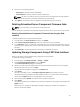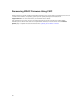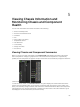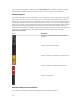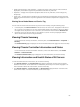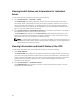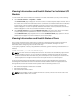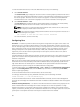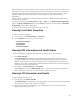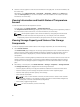User's Manual
When enabled, ECM will only increase the cooling capacity to the server slots within the chassis. It is also
important to note that ECM is not designed to provide increased cooling to the servers at all times. Even
with ECM enabled, the higher blower speeds will only be seen when the increased cooling is needed.
Examples of this situation include high levels of server utilization or stress, and high ambient
temperatures.
By default, ECM is off. When ECM is enabled, the blowers have the capability to deliver approximately
20% more airflow per blade.
To set the ECM mode, go to Chassis Overview → Fans → Setup. On the Advanced Fan Configurations
page, in the Blower Configurationtable, from the Value drop-down menu corresponding to Enhanced
Cooling Mode, select an option appropriately.
For more information about the ECM feature, see the Online Help.
Viewing Front Panel Properties
To view the front panel properties:
1. In the left pane, click Chassis Overview → Front Panel.
2. On the Properties page, you can view the following:
– Power Button Properties
– LCD Properties
– KVM Properties
– DVD Drive Properties
Viewing KVM Information and Health Status
To view the health status of the KVMs associated with the chassis, do any of the following:
1. Click Chassis Overview.
The Chassis Health page is displayed. The left pane displays the front view of the chassis and
contains the health status of a KVM. KVM health status is indicated by the overlay of the KVM sub-
graphic. Move the pointer over an KVM sub-graphic and a corresponding text hint or screen tip is
displayed. The text hint provides additional information about the KVM. Click the KVM sub-graphic to
view the KVM information in the right pane.
2. Alternatively, click Chassis Overview → Front Panel.
On the Status page, under the KVM Properties section, you can view the status and properties of a
KVM associated with the chassis. For more information, see the Online Help.
Viewing LCD Information and Health
To view the health status of an LCD:
1. In the left pane, click Chassis Overview.
The Chassis Health page is displayed. The left pane displays the front view of the chassis. LCD health
status is indicated by the overlay of the LCD sub-graphic.
2. Move the cursor over the LCD subgraphic. The corresponding text hint or screen tip provides
additional information on the LCD.
69