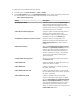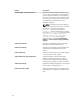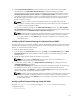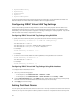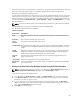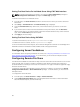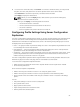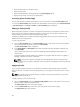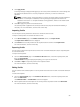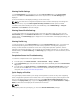User's Manual
3. To connect to a remote file share, click Connect. To connect a remote file share, you must provide
the path, user name, and password. A successful operation allows access to the media.
Click Disconnect to disconnect a previously-connected remote file share.
Click Deploy to deploy the media device.
NOTE: Before you click the Deploy button, make sure that you save all the working files,
because this action restarts the server.
When you click Deploy, the following tasks are executed:
– The remote file share is connected.
– The file is selected as the first boot device for the servers.
– The server is restarted.
– Power is supplied to the server if the server is turned off.
Configuring Profile Settings Using Server Configuration
Replication
The server configurations replicating feature allows you to apply all profile settings from a specified server
to one or more servers. Profile settings that can be replicated are those profile settings which can be
modified and are intended to be replicated across servers. The following three profile groups for servers
are displayed and can be replicated:
• BIOS — This group includes only the BIOS settings of a server. These profiles are generated from CMC
for PowerEdge VRTX version 1.00 and later.
• BIOS and Boot — This group includes the BIOS and the Boot settings of a server. These profiles are
generated from CMC for PowerEdge VRTX version 1.00 and later.
• All Settings — This version includes all the settings of the server and components on that server. These
profiles are generated from CMC for PowerEdge VRTX version 1.00 and later and 12G servers with
iDRAC7 and Lifecycle Controller 2 version 1.1 or greater.
The server configurations replication feature supports iDRAC7 servers. Earlier generation RAC servers are
listed but are grayed out on the main page, and are not enabled to use this feature.
To use the server configurations replication feature:
• iDRAC must have the minimum version that is required. iDRAC7 servers require version 1.00.00.
• Server must be powered on.
Server versions and profile compatibilities:
• iDRAC7 with Lifecycle Controller 2 version 1.1 can accept any profile version.
• iDRAC7 with Lifecycle Controller 2 version 1.0 only accept BIOS or BIOS and Boot profiles.
• Saving a profile from a server iDRAC7 with Lifecycle Controller 2 version 1.1 results in a All Settings
profile.
You can:
• View profile settings on a server or from a saved profile.
• Save a profile from a server.
• Apply a profile to other servers.
• Import stored profiles from a remote file share.
• Edit the profile name and description.
97