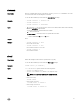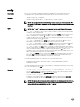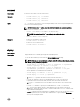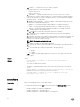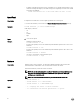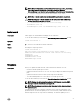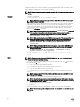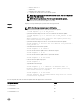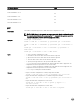Reference Guide
– iominf-n, where n = 1
– main-board
– hdd-fqdd, where fqdd is FQDD of the HDD
• -s — Displays the current status of the rmware update.
NOTE: Use -m to display the status of the module update. Omit -m to display the
status of the CMC update.
NOTE: Use all to get the status of all the targets that must be updated.
•
-c — Cancels the current rmware update of a module.
Output
Displays a message indicating the operation that is being performed.
Example
NOTE: The following commands apply to CMC update.
• Upload a rmware image from the client and start rmware update:
racadm fwupdate -p -u -d fx2_cmc.bin
• Upload the rmware image from the TFTP server and start the rmware update:
racadm fwupdate -g -u -a 192.168.0.100 -d fx2_cmc.bin -m cmc-
active
TFTP firmwareate has been initiated. This update process may
take several minutes to complete.
• Upload the rmware image from the FTP server and start the rmware update.
racadm fwupdate -f 192.168.0.100 root <default root password> -
d fx2_cmc.bin -m
• Start IOM infrastructure rmware update.
racadm fwupdate -u -m iominf-1
• View the current rmware update status of all rmware targets:
racadm fwupdate –s –m all
• View the current rmware update status of a particular module:
racadm fwupdate -s -m cmc-active
• Cancel a rmware update in progress:
racadm fwupdate -c
• Signed CMC Firmware Image:
racadm fwupdate –g –u –a <TFTP IP> -d <Firmware Path> -m
Firmware update has been initiated. This update process may
take Several minutes to complete.
racadm fwupdate –s –m cmc-active
Invalid firmware: The uploaded firmware image does not contain
A verification signature.
The following table describes the rmware update methods supported for each interface.
FW Update Method
CMC
Local RACADM
No
Local RACADM—TFTP
No
Local RACADM—FTP
No
29