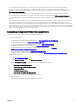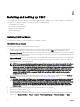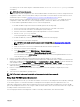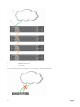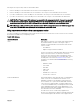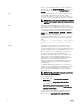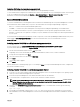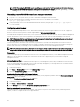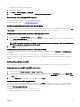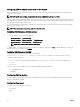Users Guide
Following are the steps to daisy-chain four FX2 CMC modules:
1. Connect the GB port of the FX2 CMC in the first chassis to the management network.
2. Connect the GB port of the FX2 CMC in the second chassis to the STK port of the FX2 CMC in the first chassis.
3. If you have a third chassis, connect the GB port of its FX2 CMC to the STK port of the FX2 CMC in the second chassis.
4. If you have a fourth chassis, connect the GB port of its FX2 CMC to the STK port of the FX2 CMC in the third chassis.
CAUTION: The STK port on any CMC must never be connected to the management network. It can only be connected
to the GB port on another chassis. Connecting a STK port to the management network can disrupt the network and
cause loss of data. Cabling GB and STK to the same network (broadcast domain) can cause a broadcast storm.
NOTE: Resetting a CMC whose STK port is chained to another CMC can disrupt the network for CMCs that appear later
in the chain. The child CMCs may log messages indicating that the network link is lost.
Using remote access software from a management station
You can access CMC from a management station using various remote access software. Here is a list of remote access softwares
by Dell which is available from your Operating System.
Table 5. CMC Interfaces
Interface/Protocol Description
Serial CMC supports a serial text console that can be launched using
any terminal emulation software. Following are couple of
examples of terminal emulation software that can be used to
connect to CMC.
• Linux Minicom
• Hilgraeve’s HyperTerminal for Windows
Connect one end of the serial null modem cable (present at both
ends) to the serial connector on the back of the chassis.
Connect the other end of the cable to management station
serial port. For more information on connecting cables, refer to
the back panel of the chassis in Chassis Overview section.
Configure your terminal emulation software with the following
parameters:
• Baud rate: 115200
• Port: COM1
• Data: 8 bit
• Parity: None
• Stop: 1 bit
• Hardware flow control: Yes
• Software flow control: No
Remote RACADM CLI Remote RACADM is a client utility that runs on a management
station. It uses the out-of-band network interface to run
RACADM commands on the managed system and uses the
HTTPs channel. The –r option runs the RACADM command
over a network, it requires CMC IP, username and password.
To use remote RACADM from your management station, install
remote RACADM using the Dell Systems Management Tools
and Documentation DVD that is available with your system. For
more information on Remote RACADM
Web Interface Provides remote access to CMC using a graphical user
interface. The Web interface is built into the CMC firmware and
is accessed through the NIC interface from a supported web
25