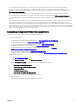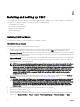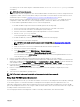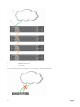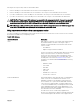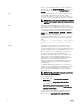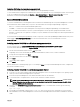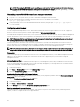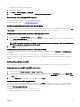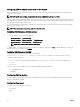Users Guide
NOTE: When using the RACADM remote capability, you must have the 'write' permission on the folders where you
are using the RACADM subcommands, involving the file operations. For example, racadm getconfig -f <file
name>.
Uninstalling remote RACADM from a Linux management station
1. Log in as root to the system where you want to uninstall the management station features.
2. Run the following rpm query command to determine which version of the DRAC tools is installed:
rpm -qa | grep mgmtst-racadm
3.
Verify the package version to be uninstalled and uninstall the feature by using the rpm -e rpm -qa | grep mgmtst-
racadm
command.
Configuring a web browser
You can configure and manage CMC, servers, and modules installed in the chassis through a web browser. See the “Supported
Browsers" section in the Dell Systems Software Support Matrix at dell.com/support/manuals.
The CMC and the management station where you use your browser must be on the same network, which is called the management
network. On the basis of your security requirements, the management network can be an isolated and highly secure network.
NOTE: Make sure that the security measures on the management network such as firewalls and proxy servers, do not
prevent your web browser from accessing the CMC.
Some browser features can interfere with connectivity or performance, especially if the management network does not have a
route to the Internet. If your management station is running on a Windows operating system, some Internet Explorer settings can
interfere with connectivity, even though you use a command line interface to access the management network.
NOTE: To address security issues, Microsoft Internet Explorer strictly monitors the time on its cookie management. To
support this, the time on your computer that runs Internet Explorer must be synchronized with the time on the CMC.
Proxy server
To browse through a proxy server that does not have access to the management network, you can add the management network
addresses to the exception list of the browser. This instructs the browser to bypass the proxy server while accessing the
management network.
Microsoft phishing filter
If the Microsoft Phishing Filter is enabled in Internet Explorer on your management system, and your CMC does not have Internet
access, accessing CMC may be delayed by a few seconds. This delay can happen if you are using the browser or another interface
such as remote RACADM. To disable the phishing filter:
1. Start Internet Explorer.
2. Click Tools → Phishing Filter, and then click Phishing Filter Settings.
3. Select the Disable Phishing Filter option and click OK.
Downloading files from CMC with Internet Explorer
When you use Internet Explorer to download files from the CMC, you may experience problems when the Do not save encrypted
pages to disk option is not enabled.
To enable the Do not save encrypted pages to disk option:
1. Start Internet Explorer.
2. Click Tools → Internet Options → Advanced.
3. In the Security section, select the Do not save encrypted pages to disk option.
Enabling animations in Internet Explorer
When transferring files to and from the web interface, a file transfer icon spins to show transfer activity. While using Internet
explorer, you have to configure the browser to play animations.
28