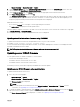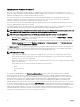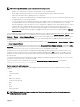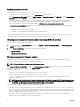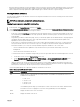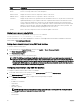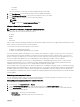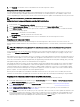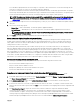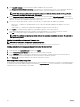Users Guide
5. Click Check for Updates to view the firmware updates available in the network share.
The Component/Device Firmware Inventory section displays the current firmware versions of the components and devices
across all the servers present in the chassis and firmware versions of the DUPs available in the Network Share.
NOTE: Click Collapse against a slot to collapse the component and device firmware details for the specific slot.
Alternatively, to view all the details again, click Expand.
6. In the Component/Device Firmware Inventory section, select the check box against Select/Deselect All to select all the
supported servers. Alternatively, select the check box against the server for which you want to update the server component
firmware. You cannot select individual components for the server.
7. Select one of the following options to specify if a system reboot is required after the updates are scheduled:
• Reboot Now — Updates are scheduled and the server is rebooted, immediately applying the updates to the server
components.
• On Next Reboot — Updates are scheduled but are applied only after the next server reboot.
8. Click Update to schedule firmware updates for the available components of the selected servers.
A message is displayed based on the type of updates contained and asking you to confirm if you want to continue.
9. Click OK to continue and complete scheduling the firmware update for the selected servers.
NOTE: The Job Status column displays the job status of the operations scheduled on the server. The job status is
dynamically updated.
Deleting Scheduled Server Component Firmware Jobs
NOTE: To use this feature, you must have an Enterprise License.
You can delete jobs scheduled for the selected components and/or devices across one or more servers.
Deleting scheduled server component firmware jobs using the web interface
To delete scheduled server component firmware jobs:
1. In the left pane, click Server Overview, and then click Update.
2. On the Server Component Update page, filter the component or device (optional).
3. In the Job Status column, if a check box is displayed next to the job status, it implies that a Lifecycle Controller job is in
progress and currently in the indicated state. It can be selected for a job-deletion operation.
4. Click Delete Job. The jobs are deleted for the selected components or devices.
Recovering iDRAC firmware using CMC
iDRAC firmware is typically updated using iDRAC interfaces such as the iDRAC web interface, the SM-CLP command line interface,
or operating system specific update packages downloaded from support.dell.com. For more information, see the Dell Integrated
Dell Remote Access Controller (iDRAC) User’s Guide .
50