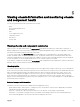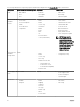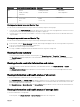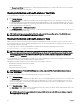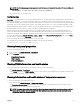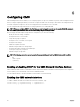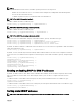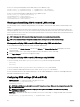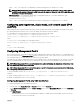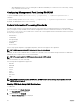Users Guide
The Storage Array Status page displays the storage sled properties and the list of storage nodes connected to the compute
sled. For more information, see Online Help.
Viewing information and health status of the IOMs
To view health status of the IOMs, in the CMC Web interface, do any of the following:
1. Click Chassis Overview.
The Chassis Health page is displayed. The graphics in the left pane displays the rear, front, and top view of the chassis and
contains the health status for the IOM. IOM health status is indicated by the overlay of the IOM sub-graphic. Move the cursor
over the individual IOM sub-graphic. The text hint provides additional information about that IOM. Click the IOM sub-graphic to
view the IOM information in the right pane.
2. Go to Chassis Overview → I/O Module Overview.
The I/O Module Status page provides an overview of IOM associated with the chassis. For more information, see the CMC for
Dell PowerEdge FX2/FX2s Online Help.
NOTE: After updating or power cycling the IOM/IOA, make sure that the operating system of the IOM/IOA is also
booted correctly. Else, the IOM status is displayed as "Offline".
Viewing information and health status of fans
CMC controls the speed of the chassis fan by increasing or decreasing the fan speed on the basis of system events. You can run
the fan in three modes such as Low, Medium, and High (fan offset). For more information about configuring a fan, see the CMC for
Dell PowerEdge FX2/FX2s Online Help.
To set up the properties of fans by using RACADM commands, type the following command at the CLI interface.
racadm fanoffset [-s <off|low|medium|high>]
NOTE: The CMC monitors the temperature sensors in the chassis and automatically adjust the fan speed as needed.
When overridden using this command, the CMC will always run the fan to the selected speed even though the chassis
does not require the fans to run at that speed. However, you can override to maintain a minimum fan speed by the
racadm fanoffset command.
For more information about the RACADM commands, see the Chassis Management Controller for PowerEdge FX2/FX2s RACADM
Command Line Reference Guide available at dell.com/support/manuals.
CMC generates an alert and increases the fan speeds when the following events occur:
• CMC ambient temperature threshold is exceeded.
• A fan stops functioning.
• A fan is removed from the chassis.
NOTE: During updates of CMC or iDRAC firmware on a server, some or all of the fan units in the chassis rotates at
100%. This is normal.
To view the health status of fans, in the CMC Web interface, do any of the following:
1. Go to Chassis Overview.
The Chassis Health page is displayed. The upper right section of chassis graphics provides the top left view of the chassis and
contains the health status of the fans. Fan health status is indicated by the overlay of the fan sub-graphic. Move the cursor
over the fan sub-graphic. The text hint provides additional information about a fan. Click the fan sub-graphic to view the fan
information in the right pane.
2. Go to Chassis Overview → Fans.
The Fans Status page provides the status, speed measurements in revolutions per minute (RPMs), and threshold values of the
fans in the chassis. There can be one or more fans.
NOTE: In the event of a communication failure between CMC and the fan unit, CMC cannot obtain or display the
health status for the fan unit.
54