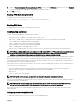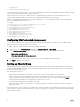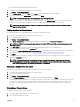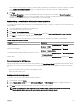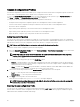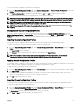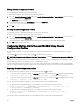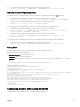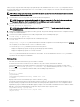Users Guide
To set up the Chassis Group using the CMC web interface:
1. Log in with chassis administrator privileges to the leader chassis.
2. Click Setup → Group Administration.
3. On the Chassis Group page, under Role, select Leader. A field to add the group name is displayed.
4. Type the group name in the Group Name field, and then click Apply.
NOTE: The same rules that apply for a domain name apply to the group name.
When the chassis group is created, the GUI automatically switches to the Chassis Group page. The left pane indicates the
group by the group name and the lead chassis, and the unpopulated member chassis appear in the left pane.
NOTE: When the chassis group is created, the Chassis Overview item in the tree structure is replaced with the
name of the lead chassis.
Adding members to Chassis Group
After the Chassis Group is set up, add members to the group by doing the following:
1. Log in with chassis administrator privileges to the leader chassis.
2. Select the lead chassis in the tree.
3. Click Setup → Group Administration.
4. Under Group Management, enter the member’s IP address or DNS name in the Hostname/IP Address field.
NOTE: For MCM to function properly, you must use the default HTTPS port (443) on all group members and the
leader chassis.
5. In the User Name field, enter a user name with chassis administrator privileges for the member chassis.
6. Type the corresponding password in the Password field.
7. Optionally, select Sync New Member with Leader Properties to push leader properties to the member. For more information
about adding members to chassis group, see Synchronizing a New Member With Leader Chassis Properties.
8. Click Apply.
9. To add a maximum of 19 members, complete the tasks in step 4 through step 8. The chassis names of the new members
appear in the Members dialog box.
NOTE: The credentials entered for a member are passed securely to the member chassis to establish a trust
relationship between the member and lead chassis. The credentials are not persisted on either chassis, and are
never exchanged again after the initial trust relationship is established.
Removing a member from the leader
You can remove a member from the group from the lead chassis. To remove a member:
1. Log in with chassis administrator privileges to the leader chassis.
2. In the left pane, select the lead chassis.
3. Click Setup → Group Administration.
4. From the Remove Members list, select the member’s name to be deleted, and then click Apply.
The lead chassis then communicates to the member or members, if more than one is selected, that it has been removed from
the group. The member name is removed. The member chassis may not receive the message, if a network issue prevents
contact between the leader and the member. In this case, disable the member from the member chassis to complete the
removal.
Disbanding a Chassis Group
To disband a chassis group from the lead chassis:
1. Log in with administrator privileges to the leader chassis.
2. Select the lead chassis in the left pane.
63