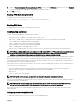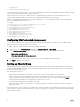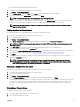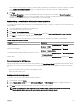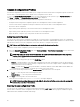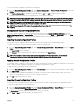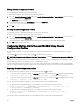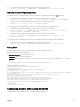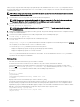Users Guide
Editing Chassis Configuration Profiles
You can edit chassis configuration profile name of a chassis.
To edit a chassis configuration profile name, perform the following tasks:
1. Go to the Chassis Configuration Profiles page. In the Chassis Configuration Profiles → Stored Profiles section, select the
required profile and then click Edit Profile.
The Edit Profile window is displayed.
2. Enter a desired profile name in the Profile Name field and click Edit Profile.
Operation Successful message is displayed.
3. Click OK.
Deleting Chassis Configuration Profiles
You can delete a chassis configuration profile that is stored on the network share.
To delete a chassis configuration profile, perform the following tasks:
1. Go to the Chassis Configuration Profiles page. In the Chassis Configuration Profiles → Stored Profiles section, select the
required profile and then click
Delete Profile.
A warning message is displayed indicating that deleting a profile would delete the selected profile permanently.
2. Click OK to delete the selected profile.
Configuring Multiple CMCs through RACADM Using Chassis
Configuration Profiles
By using chassis configuration profiles, you can export the chassis configuration profiles as an XML file and import it to another
chassis.
Use RACADM get command for export operation and set command for import operation.
NOTE: By default, the export is done as clone type. You can use the –—clone to get the clone type profile in XML file.
You can export chassis profiles (XML files) from CMC to the network share or to a local management station and import chassis
profiles (XML files) from the network share or from a local management station.
The import and export operation to and from the network share can be done through local RACADM as well as remote RACADM.
Whereas, the import and export operation to and from the local management can be done only through remote RACADM interface.
Exporting Chassis Configuration profiles
You can export chassis configuration profiles to network share by using the get command.
1. To export the chassis configuration profiles as clone.xml file to CIFS network share by using get command, type the following:
racadm get –f clone.xml –t xml –l //xx.xx.xx.xx/PATH –u USERNAME –p PASSWORDCMC
2. To export the chassis configuration profiles as clone.xml file to NFS network share by using get command, type the following:
racadm get –f clone.xml –t xml –l xx.xx.xx.xx:/PATH
You can export chassis configuration profiles to network share through a remote RACADM interface.
1. To export the chassis configuration profiles as clone.xml file to CIFS network share, type the following:
racadm –r xx.xx.xx.xx –u USERNAMECMC –p PASSWORDCMC get –f clone.xml –t xml –l //
xx.xx.xx.xx/PATH –u USERNAME –p PASSWORD
2. To export the chassis configuration profiles as clone.xml file to NFS network share, type the following:
racadm –r xx.xx.xx.xx –u USERNAMECMC –p PASSWORDCMC get –f clone.xml –t xml –l
xx.xx.xx.xx:/PATH
you can export chassis configuration profiles to local management station through remote RACADM interface.
68