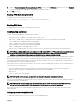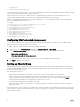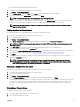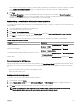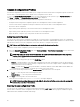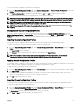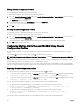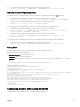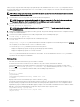Users Guide
When you query a specific CMC card using its group ID and object ID, RACADM creates the racadm.cfg configuration file from
the retrieved information. By exporting the file to one or more CMCs, you can configure your controllers with identical properties in
a minimal amount of time.
NOTE: Some configuration files contain unique CMC information (such as the static IP address) that must be modified
before you export the file to other CMCs.
1. Use RACADM to query the target CMC that contains the desired configuration.
NOTE: The generated configuration file is myfile.cfg. You can rename the file. The .cfg file does not contain user
passwords. When the .cfg file is uploaded to the new CMC, you must re-add all passwords.
2. Open a Telnet/SSH text console to the CMC, log in, and type:
racadm getconfig -f myfile.cfg
NOTE: Redirecting the CMC configuration to a file using getconfig -f is only supported with the remote
RACADM interface.
3. Modify the configuration file using a plain-text editor (optional). Any special formatting characters in the configuration file may
corrupt the RACADM database.
4. Use the newly created configuration file to modify a target CMC. At the command prompt, type:
racadm config -f myfile.cfg
5. Reset the target CMC that was configured. At the command prompt, type:
racadm reset
The getconfig -f myfile.cfg subcommand requests the CMC configuration for the CMC and generates the myfile.cfg
file. If required, you can rename the file or save it to a different location.
You can run the getconfig command to perform the following actions:
• Display all configuration properties in a group (specified by group name and index).
• Display all configuration properties for a user by user name.
The config subcommand loads the information into other CMCs. The Server Administrator uses the config command to
synchronize the user and password database.
Parsing rules
• Lines that start with a hash character (#) are treated as comments.
A comment line must start in column one. A "#" character in any other column is treated as a # character.
Some modem parameters may include # characters in their strings. An escape character is not required. You may want to
generate a .cfg from a racadm getconfig -f <filename> .cfg command, and then perform a racadm config -
f <filename> .cfg
command to a different CMC, without adding escape characters.
For example:
#
# This is a comment
[cfgUserAdmin]
cfgUserAdminPageModemInitString= <Modem init # not
a comment>
• All group entries must be surrounded by open- and close-brackets ([ and ]).
The starting [ character that denotes a group name must be in column one. This group name must be specified before any of
the objects in that group. Objects that do not include an associated group name generate an error. The configuration data is
organized into groups as defined in the database property chapter of the RACADM Command Line Reference Guide for iDRAC
and CMC. The following example displays a group name, object, and the object’s property value:
[cfgLanNetworking] -{group name}
cfgNicIpAddress=143.154.133.121 {object name}
{object value}
70