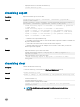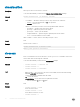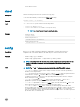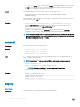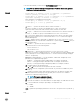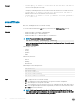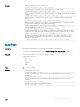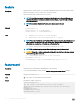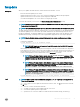CLI Guide
fwupdate
Description
Allows you to update the CMC rmware, chassis infrastructure rmware. You can:
• Check the rmware update process status.
• Update the rmware from an FTP or a TFTP server by providing an IP address and optional path.
• Update the rmware from the local le system using remote RACADM.
• The subcommand updates one or more devices of a single type at a time.
To use this subcommand, you must have the Chassis Conguration Administrator privilege.
NOTE: Running the subcommand to update the CMC rmware resets the CMC, causing all network
connections to get logged o.
NOTE: The subcommand generates an error, when used on the extension slot of a multi-slot server.
The CMC rmware performs a signature verication step to ensure the authenticity of the uploaded rmware.
The rmware update process is successful only if CMC authenticates the rmware image from the service
provider as valid image. The rmware update process is stopped, if CMC cannot verify the signature of the
uploaded rmware image. A warning event is then logged, and an appropriate error message is displayed.
NOTE: Run the rmware update command through only one remote racadm session at a time.
Synopsis
• Using Remote RACADM:
racadm fwupdate -p -u -d <firmware image>
NOTE: iDRAC7 targets are not supported from CMC racadm. Use the CMC GUI to update
iDRAC7 targets from CMC.
When using FTP, if you provide the full path to the image le on the CLI, then the CMC uses that path to
locate that le on the host. If you do not provide a full path, then the CMC searches the home directory of
the specied user for the le if the host system is running Linux or another variant of UNIX. If the host
system is running Windows, then a default folder, such as C:\ftproot is searched.
NOTE: While performing rmware update using the racadm fwupdate command, if the
number of characters in the rmware image path is greater than 256 characters, the remote
RACADM session logs o with the error message ERROR: Specified path is too
long
.
NOTE: While performing rmware CMC rmware upgrade if the uploaded rmware image
le does not contain a verication signature or it contains a verication signature, which is
not valid or corrupted, the following message is displayed:
Invalid firmware: The firmware image validation was unsuccessful
NOTE: While performing CMC rmware downgrade, if the current CMC rmware does not
recognize the computed signature of the earlier version, the following message is displayed:
Firmware downgrade is unsuccessful: a downgrade to this firmware
version is not supported
• racadm fwupdate -g -u -a 192.168.0.100 -d fx2_cmc.bin -m cmc-active
Input
NOTE: Firmware update from local RACADM (using the -p, -u, or -d options) is not supported on
Linux operating system.
• -p — The -p option is used to update the rmware le from the client. The -u option must be used with
the -p option.
• -f — The FTP is used to download the rmware.
•
-g — For CMC, the rmware is downloaded using the TFTP server.
• -u — The rmware update operation is performed.
• -a — Species the TFTP server IP address or FQDN used for the rmware image (used with -g).
RACADM Subcommand Details 29