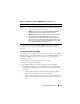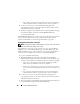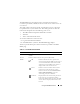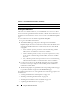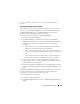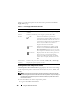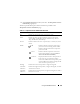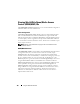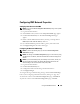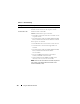User's Manual
Using the CMC Web Interface 109
Configuring CMC Network Properties
Setting Up Initial Access to the CMC
NOTE: You must have Chassis Configuration Administrator privilege to set up CMC
network settings.
1
Log in to the Web interface.
2
Select
Chassis
in the system tree. The
Component Health
page appears.
3
Click the
Network/Security
tab. The
Network Configuration
page
appears.
4
Enable or disable DHCP for the CMC by selecting or clearing the
Use
DHCP (For CMC NIC IP Address)
check box.
5
If you disabled DHCP, type the IP address, gateway, and subnet mask.
6
Click
Apply Changes
at the bottom of the page.
Configuring the Network LAN Settings
NOTE: To perform the following steps, you must have Chassis Configuration
Administrator privilege.
NOTE: The settings on the Network Configuration page, such as community string
and SMTP server IP address, affect both the CMC and the external settings of the
chassis.
NOTE: If you have two CMCs (primary and standby) on the chassis, and they are
both connected to the network, the standby CMC automatically assumes the
network settings in the event of failover of the primary CMC.
1
Log in to the Web interface.
2
Click the
Network/Security
tab.
3
Configure the CMC network settings described in Table 5-9.
4
Click
Apply Changes
.
To configure IP range and IP blocking settings, click the Advanced Settings
button (see "Configuring CMC Network Security Settings" on page 114).
To refresh the contents of the Network Configuration page, click Refresh.
To print the contents of the Network Configuration page, click Print.