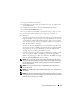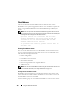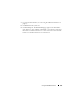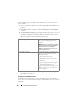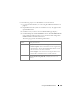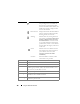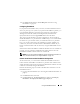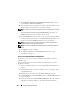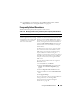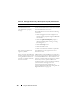User's Manual
168 Using the CMC Web Interface
4
The
Select Fabrics for Chassis-Assigned WWN/MACs
displays a check
box for
Fabric A
,
Fabric B,
and
Fabric C.
5
Click the check box for each fabric you want to enable FlexAddress on. To
disable a fabric, click the check box to clear the selection.
NOTE: If no fabrics are selected, FlexAddress will not be enabled for the selected
slots.
The
Select Slots for Chassis-Assigned WWN/MACs
page displays an
Enabled
check box for each slot in the chassis (1 - 16).
6
Click the
Enabled
check box for each slot you want to enable FlexAddress
on. If you want to select all slots, use the
Select/Deselect All
check box. To
disable a slot, click the
Enabled
check box to clear the selection.
NOTE: If a blade is present in the slot, it needs to be powered off before the
FlexAddress feature can be enabled on that slot.
NOTE: If no slots are selected, FlexAddress will not be enabled for the selected
fabrics.
7
Click
Apply
to save the changes
.
8
For additional information, click the
Help
link and review "Using
FlexAddress" on page 173.
Server-Level Slot FlexAddress Configuration
At the server level, you can enable or disable the FlexAddress feature for
individual slots.
Use the following steps to enable or disable an individual slot to use the
FlexAddress feature:
1
Log in to the Web interface (see "Accessing the CMC Web Interface" on
page 87).
2
Expand
Servers
in the system tree. All of the servers (1–16) appear in the
expanded
Servers
list.
3
Click the server you want to view. The
Server Status
page displays.
4
Click the
Setup
tab, and the
FlexAddress
sub-tab. The
FlexAddress Status
page is displayed.
5
Use the pull down menu for
FlexAddress Enabled
to make your selection;
select
Yes
to enable FlexAddress or select
No
to disable FlexAddress.