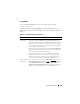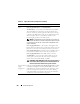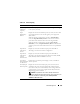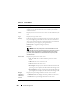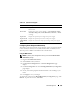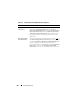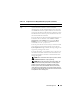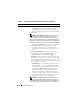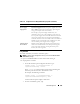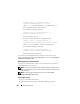User's Manual
Power Management 249
Using RACADM
To enable redundancy and set the redundancy policy:
NOTE: To perform power management actions, you must have Chassis Control
Administrator privilege.
1
Open a serial/Telnet/SSH text console to the CMC and log in.
2
Set properties as needed:
• To set the maximum power budget for the chassis, type:
racadm config -g cfgChassisPower -o
cfgChassisPowerCap <value>
where
<value>
is a number between 2768–7928 representing the
maximum power limit in watts. The default is 7928.
For example, the following command:
racadm config -g cfgChassisPower -o
cfgChassisInMaxPowerCapacity 5400
sets the maximum power budget to 5400 watts.
• To select a redundancy policy, type:
Enable Dynamic
Power Supply
Engagement
Enables (when checked) dynamic power management. In
Dynamic Engagement mode, the power supplies are turned
ON or OFF based on power consumption, optimizing the
energy consumption of the entire chassis.
For example, your power budget is 5000 watts, your
redundancy policy is set to AC redundancy mode, and you
have six power supply units. The CMC determines that four
of the power supply units can manage the AC redundancy
while the other two remain in standby mode. If an additional
2000W of power is needed for newly installed servers, then
the two standby power supply units are engaged.
Disable Chassis
Power Button
Disables (when checked) the chassis power button. If the
check box is checked and the user attempts to change the
power state of the chassis by pressing the chassis power
button, the action is ignored.
Table 8-15. Configurable Power Budget/Redundancy Properties (continued)
Item Description