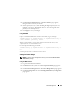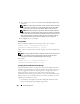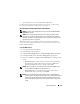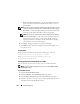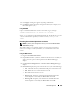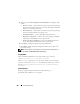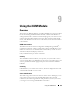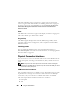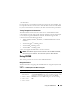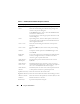User's Manual
Power Management 255
5
Click
Apply
. A dialog box appears requesting confirmation.
6
Click
OK
to perform the power management action (for example, cause
the IOM to power cycle).
Using RACADM
Open a serial/Telnet/SSH text console to the CMC, log in, and type:
racadm chassisaction -m switch-<n> <action>
where
<
n
> is a number 1-6 and specifies the IOM (A1, A2, B1, B2, C1, C2), and
<
action
> indicates the operation you want to execute:
powercycle
or
reset
.
Executing Power Control Operations on a Server
NOTE: To perform power management actions, you must have Chassis Control
Administrator privilege.
The CMC enables you to remotely perform several power management
actions, for example, an orderly shutdown, on an individual server in the
chassis.
Using the Web Interface
1
Log in to the CMC Web interface.
2
Expand
Servers
in the system tree, and then select the server on which you
want to execute a power control operation. The
Server Status
page
displays.
3
Click the
Power Management
tab. The
Server Power Management
page
displays.
4
Power Status
displays the power status of the server (one of the following):
•
N/A
- The CMC has not yet determined the power state of the server.
•
Off
- Either the server is off or the chassis is off.
•
On
- Both chassis and server are on.
•
Powering On
- Temporary state between Off and On. When the
action completes successfully, the
Power State
will be
On
.
•
Powering Off
- Temporary state between On and Off. When the
action completes successfully, the
Power State
will be
Off
.